Sending documents to the Print From Anywhere Queue from Gmail using an iOS device
This KB Article References:
This Information is Intended for:
Students
Members of the campus community with an active Pharos account can send their document to the Print From Anywhere Queue from any iOS device such as an iPhone or iPad. To send a document to the queue from an iOS device you will need to email the PDF as an attachment using the following apps from the App Store: Adobe Reader, Gmail, and Google Drive.
Once you have all 3 apps installed, and the Gmail app configured for your stonybrook.edu email, follow these steps:
- Open the Google Drive app on your iOS device and locate your document that you saved in your Google Drive account.
- Tap the "i" icon to bring up the Details of your document. Tap "Open In" from the side menu, then tap "Open In" again from the popout menu.
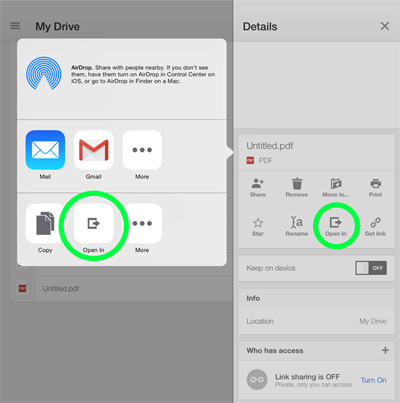
(the screenshot shows a PDF, but Microsoft Office documents work as well)
- Tap "Open in Adobe Reader"
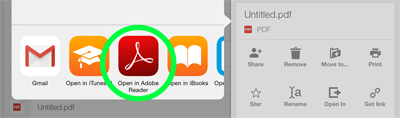
- Tap the "Share"
 icon in the upper right hand corner, tap "Share File".
icon in the upper right hand corner, tap "Share File".
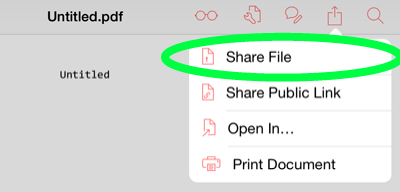
- Chooose "Share Original Document" or "Share Flattened Copy".
- Tap "Gmail'
 to open the Gmail app. Note: You must use the Gmail app, Print From Anywhere will not recognize attachments using the native iOS Mail app.
to open the Gmail app. Note: You must use the Gmail app, Print From Anywhere will not recognize attachments using the native iOS Mail app.
- Send the email to printfromanywhere@stonybrook.edu
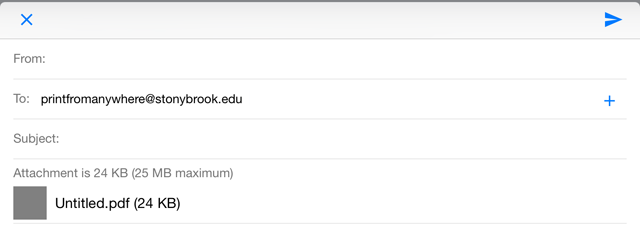
- Once your email are sent, you will receive an email notification when they are ready to be released at any Pharos Release Station.
This Content Last Updated:
11/17/2025
Supported By
Customer Engagement and Support
Need Help? The fastest way to get support is by submitting a request through our ticketing system.
Get Help With Printing