Remember Your Duo Authentication on Your Device for 7 Days (so you don't have to DUO authenticate as frequently)
If you use DUO authentication on a device that only you use, you can have the DUO remember you for 7 days so you don't have to DUO authenticate as often.
This KB Article References:
This Information is Intended for:
Guests,
Instructors,
Researchers,
Staff,
Students
Do not use this option for shared devices. Use this option if you are the only one who uses the device and the device is locked/passcode protected when you aren't using it.
This option does not work on phone or tablet browsers.
- When prompted for Authentication with Duo, check the box for Remember me for 7 days and then click the option to authenticate with push, call me, or passcode
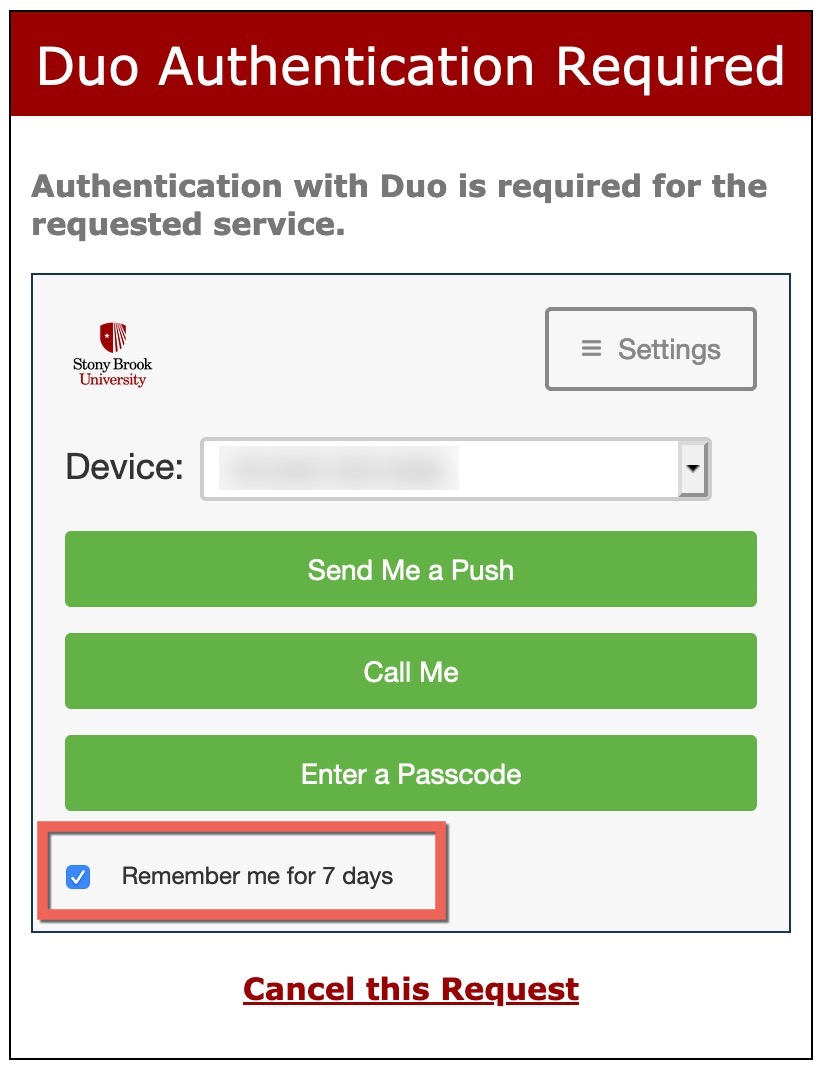
Troubleshooting
- I don't see the Remember me for 7 days prompt. Why?
- If you aren't prompted to select how to authenticate and thus don't see the Remember me for 7 days option, set up DUO to prompt you to choose a authentication method each time.
- I checked the box to Remember me for 7 days, but I still was prompted to authenticate with DUO. Why?
- The Remember me for 7 days function is browser-specific, so if you selected this option in Chrome and later use Firefox to sign in, you'll need to check that box in that browser, too.
- I cannot check the Remember me for 7 days box. Why?
- Some browsers/browser settings will not let you check this box, for example private/incognito browser windows will not let you check the box. Try a different browser/window, instead.
This Content Last Updated:
01/30/2025
Supported By
Customer Engagement and Support
Need Help? The fastest way to get support is by submitting a request through our ticketing system.
Get Help With Duo