Obtaining a Previous Version of a File/Restoring Files in Sharepoint
This KB Article References:
This Information is Intended for:
Instructors,
Researchers,
Staff,
Students
Sharepoint is a great platform for sharing and working on documents together - and as with any type of collaborative work - it's possible for users to make accidental edits to the documents that they're working on.
If one of your documents has been changed (either by you or another user), and you do not like the changes, you can easily revert it to an earlier version.
If you've accidently deleted a document, you can restore it from the recycling bin.
Reverting a Document to an Earlier Version
- Sign into Sharepoint
- Select your site from the left list
- Select your library from the left list
- Find the document that you want to revert, click the ellipses next to it (...), select Version History

- Find the version that you want to revert to, and click Restore
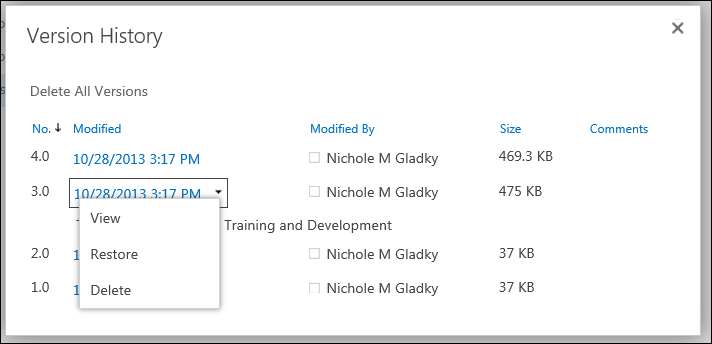
- You can also View and Delete older versions from this menu
Restoring a Deleted Document
- Sign in to SharePoint, navigate to your site
- Click on the gear next to your name (top right)
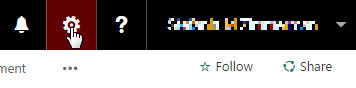
- Click on Recycle Bin
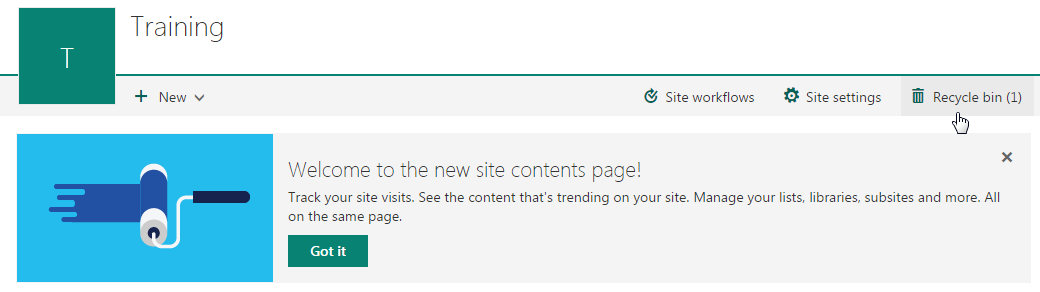
- Right click on the document and select "Restore"
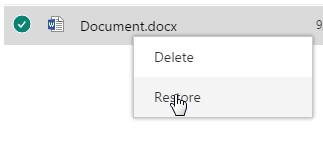
This Content Last Updated:
04/08/2024
For More Information Contact
Customer Engagement and Support
