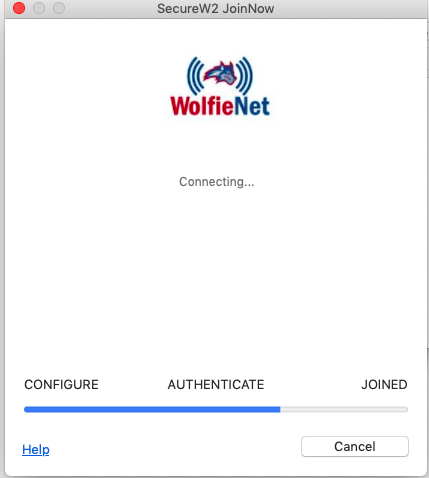Mac - Get Connected to WolfieNet Secure
To properly configure your device to connect to WolfieNet Secure, use the getwolfienet.com site. This will create your wifi profile with the correct, most updated certificate, SecureW2, so that you can connect again and again without having to go through the process of signing in every time.
About SecureW2
SecureW2 is an onboarding tool to help us get onto the campus' official wifi. To keep you and your devices cyber-safe, it is highly recommended that you connect using SecureW2 and to be wary of other wifi certificates that may appear as popups on your computers and devices as they may not be a vetted service.
Requirements
If you are coming back to campus after April 22, 2020, you'll need to
- Forget the Network to remove the old WolfieNet-Secure profile from your device before following the instructions below.
- be connected to the internet to access getwolfienet.com. For mobile devices, use your cell service. For computers, use WolfieNet-Guest.
If you are new to campus, you'll only need to be connected to the internet to access getwolfienet.com. For mobile devices, use your cell service. For computers, use WolfieNet-Guest.
Instructions
- Go to getwolfienet.com.
- Select your device if necessary and then click the JoinNow button.
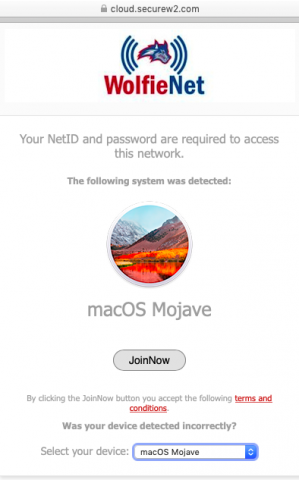
- Click to allow download on "cloud.securew2.com"
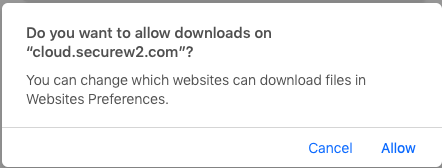
- From your downloads, click the Wifi_JoinNow_Wrapper.dmg
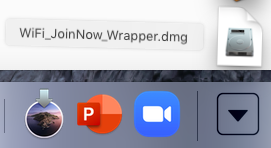
- Double click WiFi_JoinNow_Wrapper
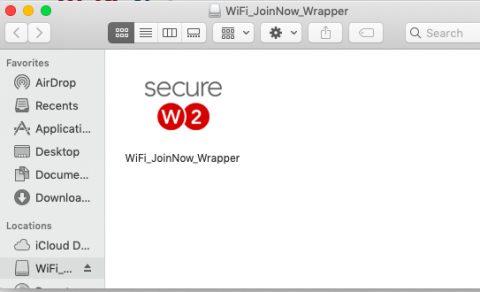
- If necessary, click Open
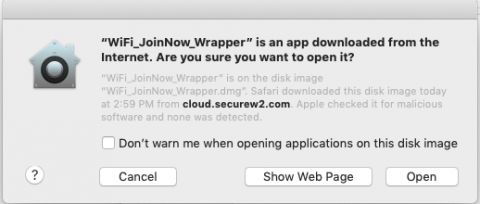
- Enter your NetID and NetID password
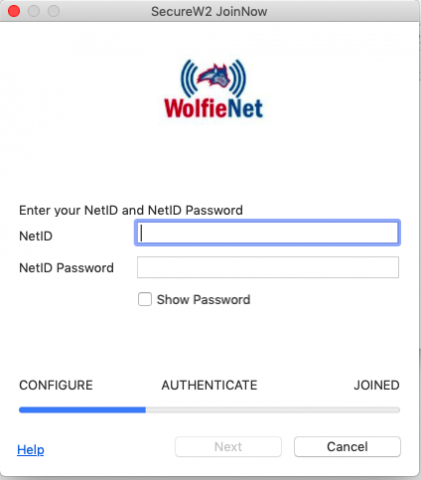
- Enter your computer's password to make changes.
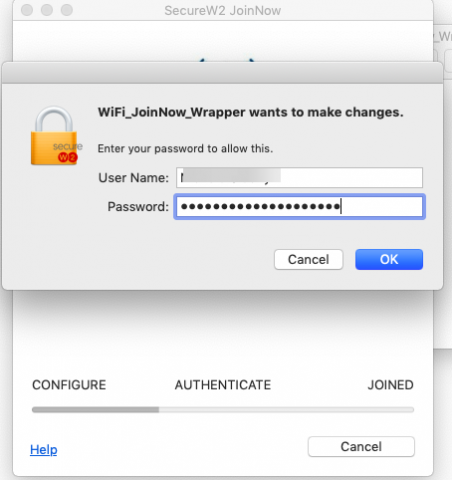
- *Optional: Enter your computer's password again to store it in your Keychain or click Deny to move on.
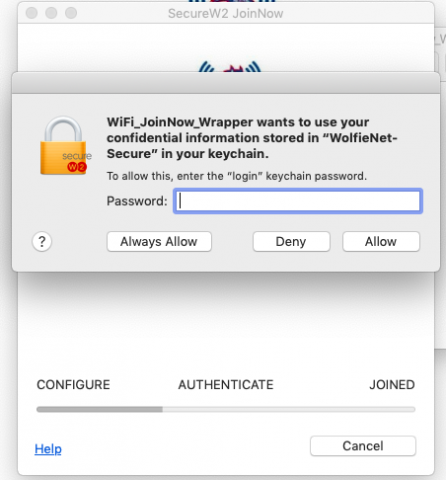
- When the blue status bar is finished, you will be properly connected to WolfieNet Secure. Click Done.
* If you are not on campus while setting up your wifi profile, you will not be connected to Wolfienet-Secure upon success. Once you come to campus you may choose WolfieNet-Secure as your wifi.