Logging Into Office 365
Log into Office 365 with your campus email and NetID password at stonybrook.edu/office365.
This KB Article References:
This Information is Intended for:
Instructors,
Researchers,
Staff,
Students
- To log in, go to http://stonybrook.edu/office365
- Enter your campus email (i.e. firstname.lastname@stonybrook.edu) and click Next.
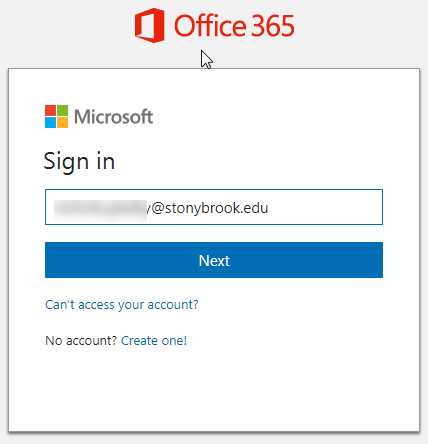
*If you do not see the Microsoft sign in page, clear your browser cache by pressing Ctrl + Shift + Delete (Cmd + Shift + Delete on Mac) on your keyboard. - Enter NetID password and click Sign in
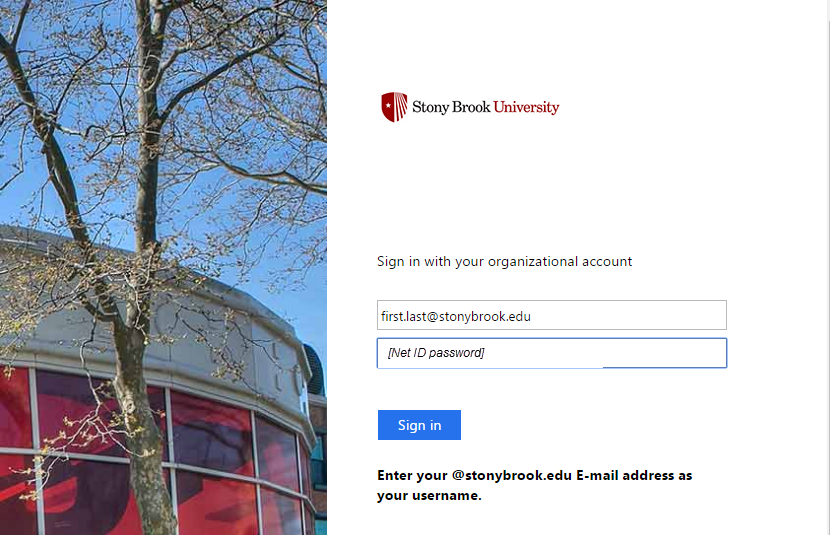
- If you get an error when trying to log in, try clearing your browser cache (Ctrl + Shift + Delete on Windows; Cmd + Shift + Delete on Mac) or using a different browser or computer
Log in Through Microsoft Office
If you have an on-campus computer and Microsoft Office 2013 installed, you can access Office 365 from it.
- Open a Microsoft Office program (Word, Excel, PowerPoint, etc.)
- Click on your name at the top right of the screen and select About me
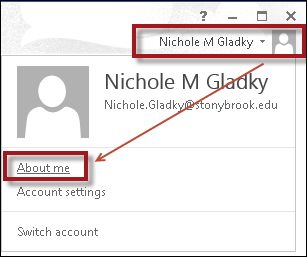
Important Files & Links:
This Content Last Updated:
04/09/2024
