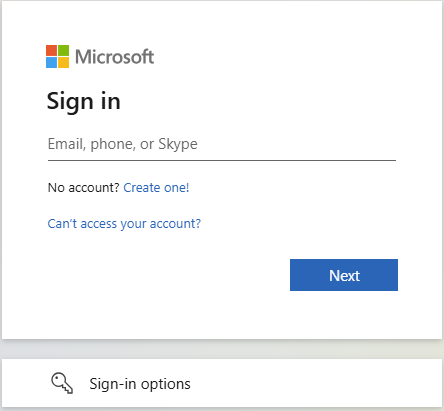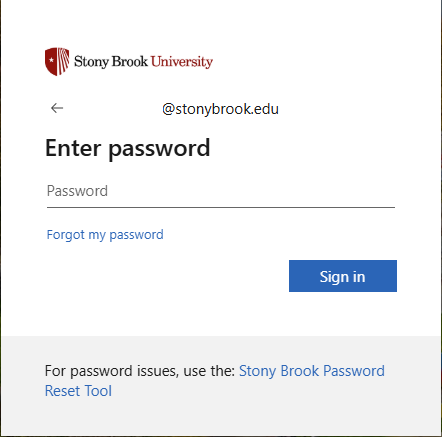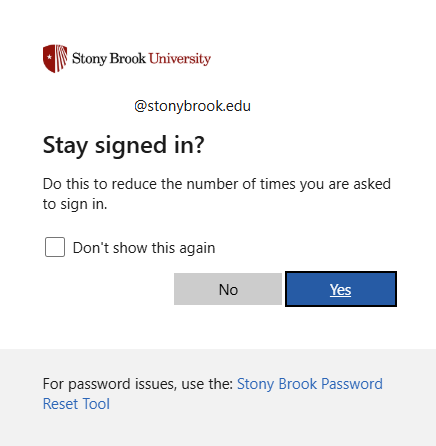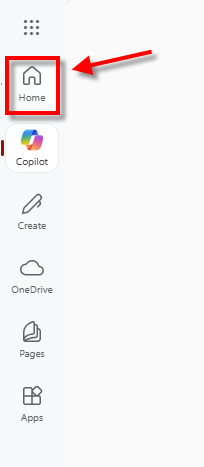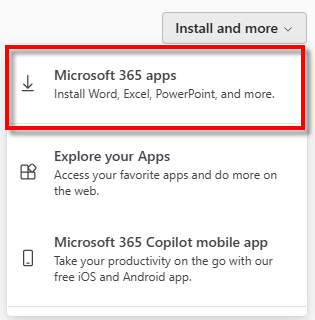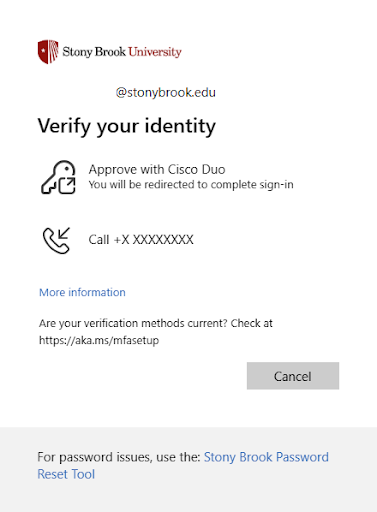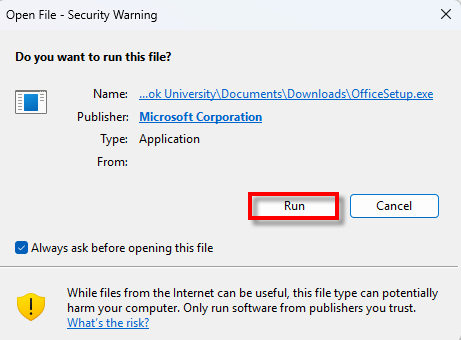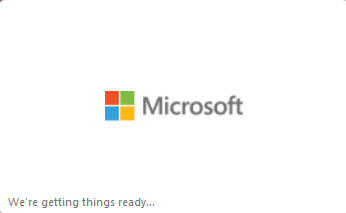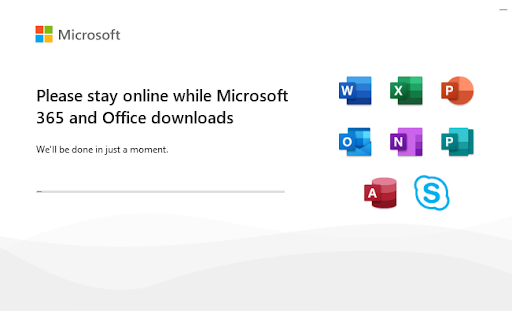Installing Microsoft Office ProPlus for Windows from the Office 365 portal
This KB Article References:
This Information is Intended for:
Instructors,
Staff,
Students
You can download the latest suite of Microsoft Office applications (now called Office 365 ProPlus) from the Office 365 portal for up to 5 devices.
To install Office ProPlus for Windows you will need the following:
- Internet connectivity
- Active SBU student (registered or eligible to register for classes) or active west campus employee (currently receiving a salary) status
- Your campus email (first.last@stonybrook.edu) and your NetID password
- Windows 7 or later
*** Please be sure to uninstall any trial versions of Microsoft Office that may exist on your computer before attempting to install this software. ***
Installing Office 365
- Go to https://portal.office.com
- Enter your Stony Brook Email address and click "Sign In" (you do not need to put in a password).
- After you enter your email address, you will be redirected to a page to enter your password. Enter your NetID password, then click “Sign In”.
- You will be prompted to stay signed in. Selecting “Yes” will cache your login for 7 days before requiring you to sign in again. Selecting “No” will require you to sign in again the next time you need to access this site.
- On the following screen, select the “Home” icon on the left side menu.
- In the upper right-hand corner, click on the dropdown for “Install and more” and select “Microsoft 365 apps”.
- You will receive a prompt to verify your identity via Duo. Select “Approve with Cisco Duo” to receive a Duo authentication request via the Duo Mobile app on your cellphone.
- On the “My account” page, select the option to Install Office.
- When prompted, save the “Officesetup.exe” file to your downloads folder.
- Open “File Explorer” and select the “Downloads” folder to find the “OfficeSetup.exe” file.
- Double-click the “OfficeSetup.exe” file to run the installer, then select Run
- Select “Yes” at the Windows User Account Control prompt to continue to the installation.
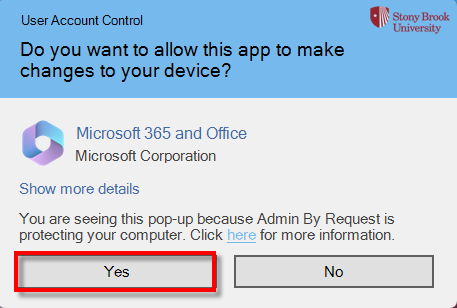
- Wait until the Microsoft Office 365 installation begins.
- Once the screen changes to a prompt saying “You're all set!”, select the “Close” button to complete the install.
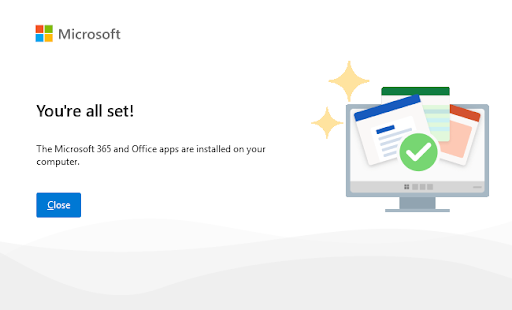
Important Files & Links:
This Content Last Reviewed: