Importing a Brightspace Course Package
You can import a Brightspace course package to add content to your course.
This KB Article References:
This Information is Intended for:
Instructors
You can import a Brightspace Course package to add that content to your course
Tip: Avoid importing all components of a course because importing Calendar and announcements, in particular, can cause issues. Instead, use Advanced options to import all the other content (see step 6b and What Components Import well (what components to avoid importing))
Contents
What Components Import well (what components to avoid importing)
Import Course Package
- Sign into Brightspace and click into the course you want to archive/export
- In the Navbar, select Course Admin (or select More then click Course Admin)
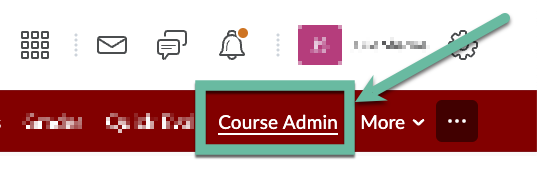
- Select Import / Export / Copy Components
- Select Import Components, select from a course package, and select Start
- In Import Course Package, upload your course package* by
- Selecting upload, selecting the zip file on your computer
- Dragging and dropping the course package zip file into the upload area
*Tip: The Course package file will be named something like D2LExport_6769_course_name202310307
- Import all or only some components:
- To import all, select Import All Components (not recommended)
Tip: Importing all components can cause issues - consider instead using Advanced options and - To import only some, select Advanced Options... (recommended)
- Brightspace will read the course package. Click Continue
- Select which components to import - Check the boxes next to the components to import and then which items within each component to import
Tip: Consider using Advanced Options to not import announcements to an active class because once announcements are imported, course participants will get all the announcement notifications en masse - Select what to do when an existing file is encountered (Overwrite the file or do not overwrite)
- Optional - select to Offset all dates of imported components
- Click Continue
- To import all, select Import All Components (not recommended)
- When the course package shows that it successfully imported, click View Content to view Content or Review and Manage Dates to view and adjust course and content due, start, and end dates
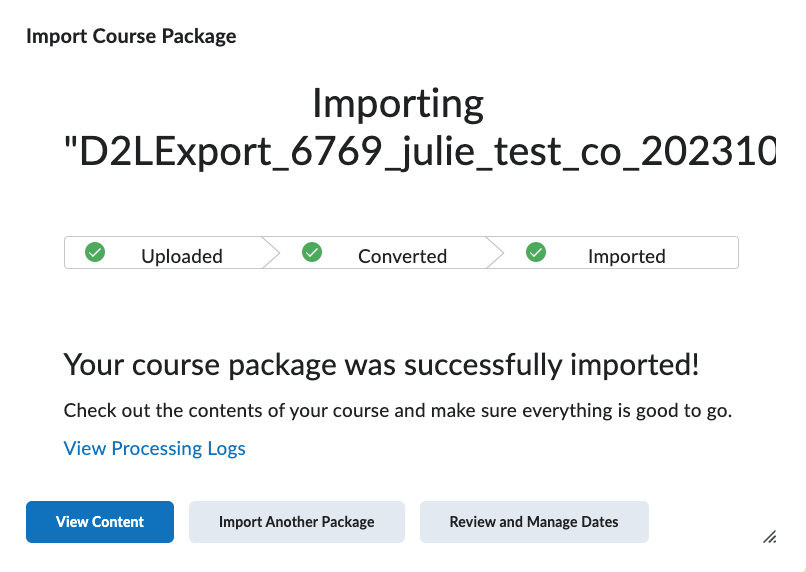
What Components Import Well (what components to avoid importing)
Importing in an entire course package includes copying in everything from the course. Most components import well, including Content, Assignments, Quizzes, Question Libraries, Rubrics, Checklists, and more (see which components can be imported here - Brightspace Community sign in required).
Some components can be imported but cause issues:
Avoid importing calendar and announcements, both of which can cause issues:
- Importing calendar copies over calendar entries, which might include Zoom Meetings that would be broken links in the new course
- Importing announcements to an active course triggers a new announcement notification for each announcement. That means course participants who have selected to get notifications about new announcements will get an email for every single announcement in the course immediately upon import.
This Content Last Updated:
05/16/2025
