Archiving (Exporting) a Brightspace Course
You can archive a Brightspace Course by exporting it as a Brightspace Package.
This KB Article References:
You can archive a Brightspace Course by exporting it as a Brightspace Package.
- Sign into Brightspace and click into the course you want to archive/export
- In the Navbar, select Course Admin (or select More then click Course Admin)
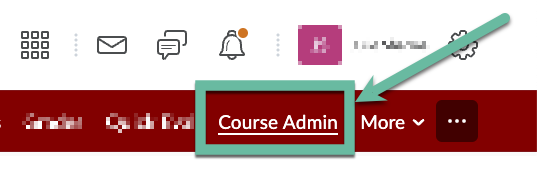
- Select Import / Export / Copy Components
- Select Export as Brightspace Package
- Select Start
- Check the boxes for the components you want to export
- To export only some components
- Check the boxes next to the components you want to export content from
- Within each component, check the boxes next to the items that you want to export (to export all items within a component, select Export all items; to export only some, select Select individual items to export)
Tip: If you exporting a course in order to import it to another course, know that some components do not import well, so consider not including them in your export
- To export all components (the entire course), check ☑︎Select All Components
- To export only some components
- Select Continue
- If you chose to select individual items to export (in 6.a.ii), you'll next be prompted to select which specific items to export
- On the pages to select which items to export, click Expand All to view all nested items
- Check the boxes next to the items you want to export and click Continue
- In the Confirm Components to Export page, make sure everything you want is included
- Click Modify next to a section to change which items are included
- Click Export
- This message will display: "Your export has been started. You will receive a notification in the Update Alerts when it has completed.”
Select Done. - When the export is complete, you'll see a notification (through the notification bell) near the top-right corner. Select Export finished in that notification
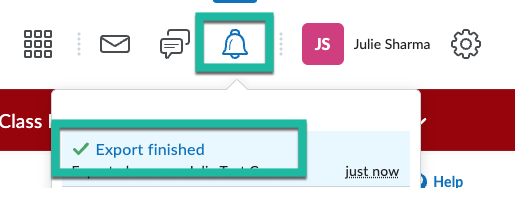
- In the Export Summary that displays, click Click here to download the export Zip package to download it; then click Done
This Content Last Updated:
05/16/2025
