How to View an Echo360 Recording as a Student
Some professors record every lecture and make it available to every student right away, other professors only share recordings with students under specific situations; here is how to view an Echo360 recording.
This KB Article References:
This Information is Intended for:
Students
How to view an Echo360 recording in Brightspace:
- First, go to the Brightspace service page at brightspace.stonybrook.edu and click on Launch Brightspace
- Next, go to the course you are trying the view the Echo360 recording in.
- In the Navbar near the top, select Content
- Next, find the module which has the Echo360 recordings. (It may be called recordings, or echo, or be in multiple content folders)
- Lastly, once you see a content item with the title Echo360 Course (External Learning Tool on bottom), select it
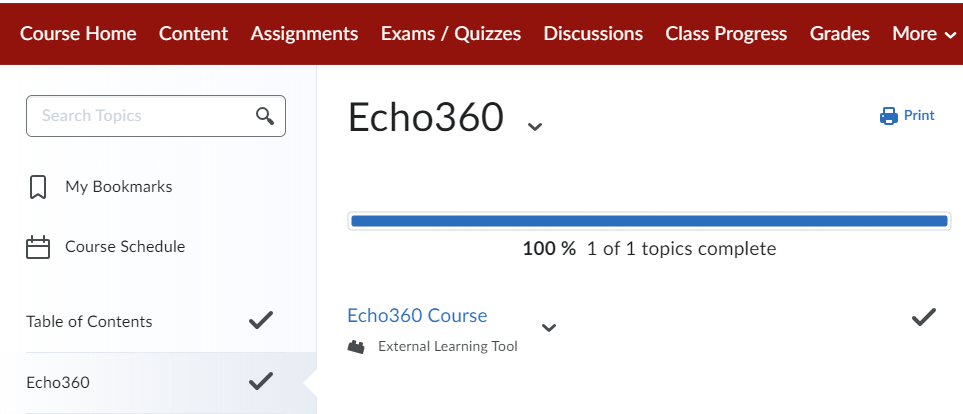
How to view a shared Echo360 recording:
- Simply log into Echo360 through the Echo360 login page.
- You should see the shared content under Media
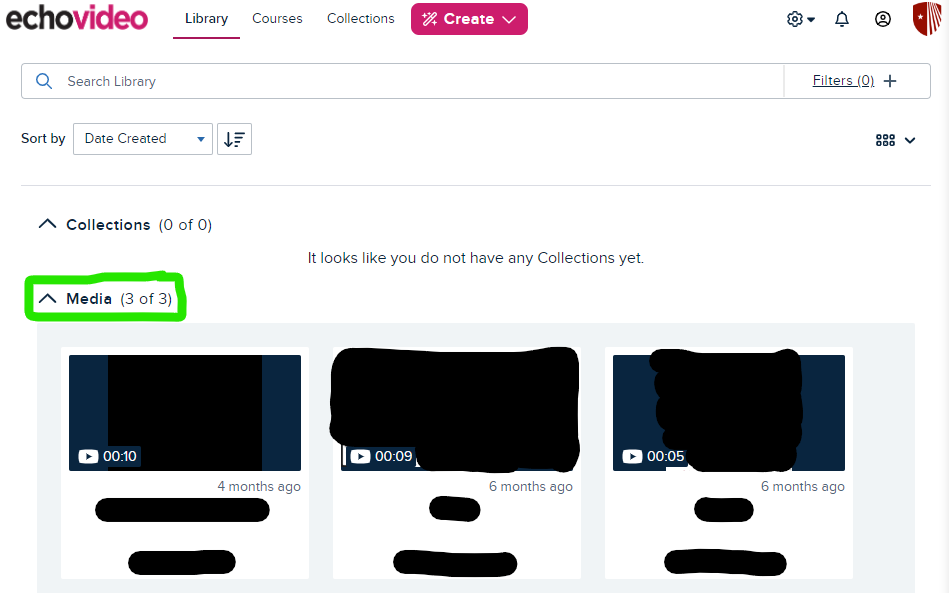
- You may also filter your Media. Select Filters below the top right corner.

- If you do not see Echo360 recordings shared with you, contact your professor (or the person who you are expecting the recording from) with your Stony Brook email to make sure they shared the recording with the right person.
Important Files & Links:
This Content Last Updated:
05/07/2025
Supported By
Academic Technology Services
