Finding documents using Custom Queries
This KB Article References:
This Information is Intended for:
Instructors,
Researchers,
Staff
Custom queries help you find documents without having to set of the criteria of the search.
An example of the custom query would be to find all documents within a date range without inputting the Document Type first (like you would when you Retrieve a document).
Custom queries can help make the system flexible to your department's needs.
Custom queries can only be created by the OnBase administrators. To have a custom query created, contact your department's point of contact.
Accessing Custom Queries
- On the Home tab, click on Custom Queries.
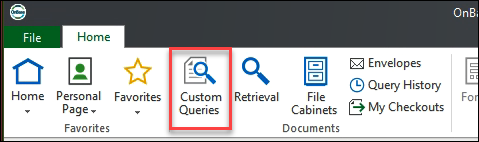
- Click on your selection in the left side panel
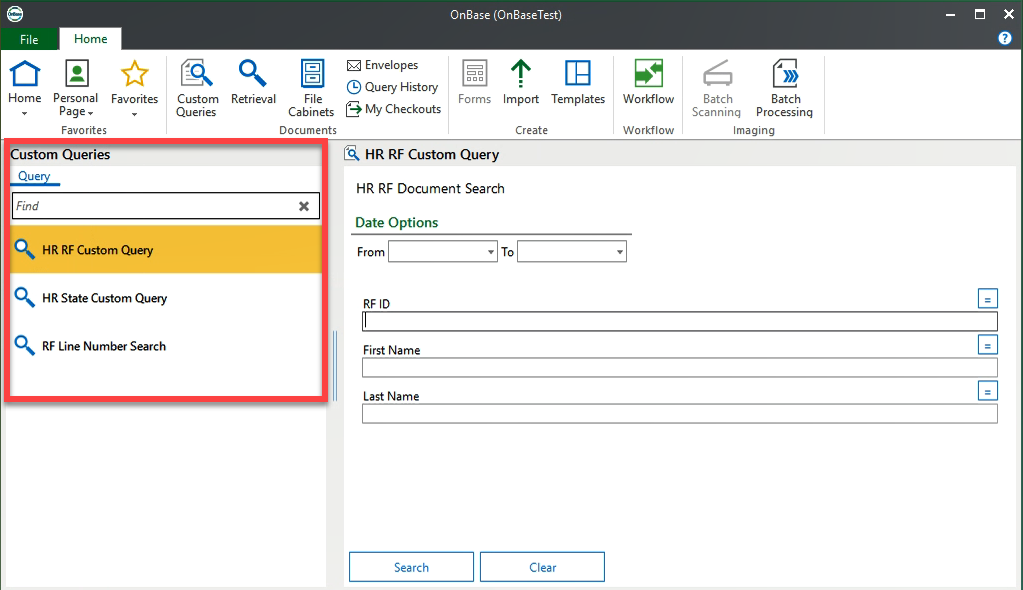
- and then enter your parameters in the search fields on the right.
The search fields can change depending on the way the custom query is set up.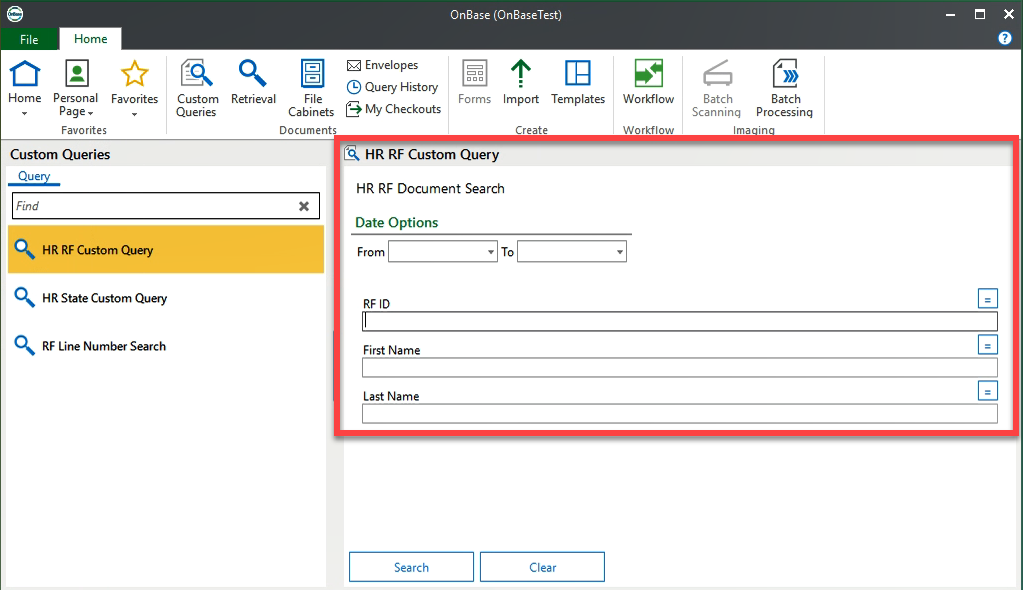
Tip: These symbols can be used when searching: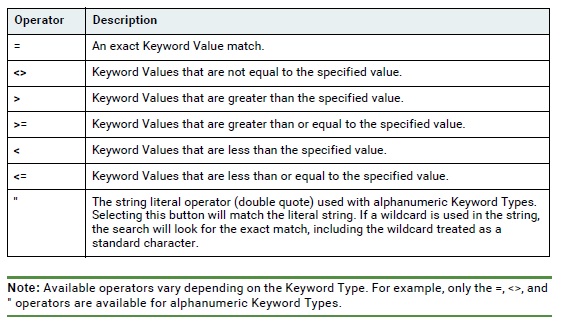
- Double-click on a document type to open it in a new window
or click on Document Viewer at the bottom of the screen to open the document in the present window.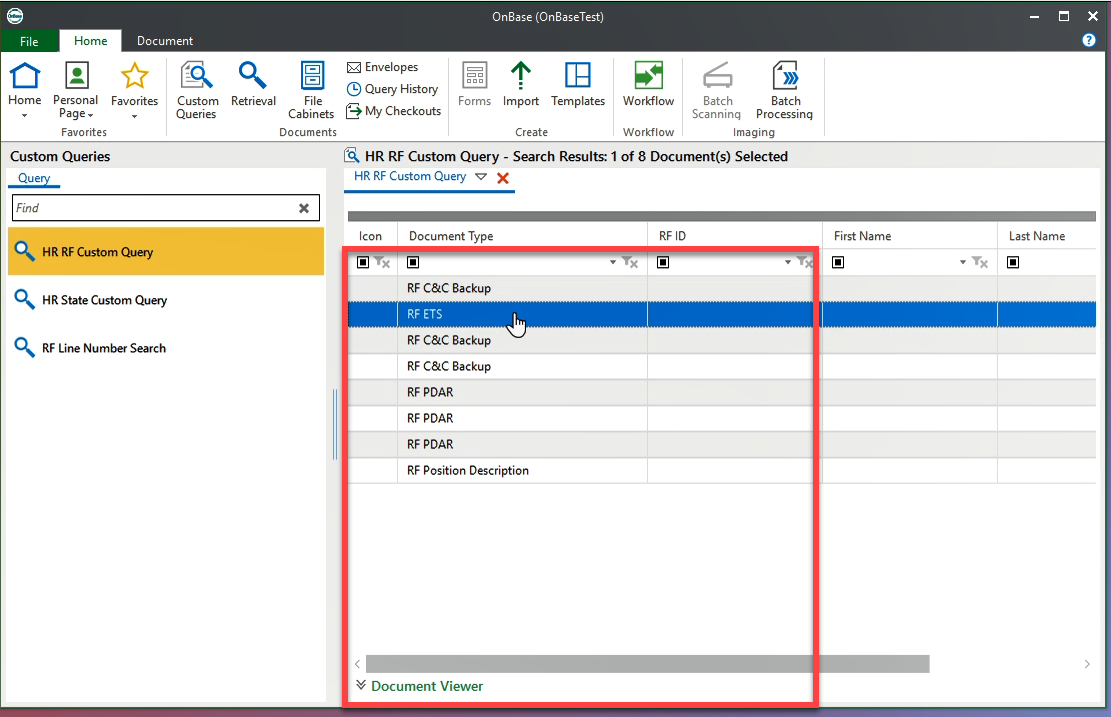
Important Files & Links:
This Content Last Updated:
11/12/2025
