Disconnecting to from the Stony Brook VPN on a Mac
This KB Article References:
- In the menu bar at the top of your screen, click on the GlobalProtect icon

- Click Disconnect (if the GlobalProtect icon doesn't appear in the menu bar, see Troubleshooting)
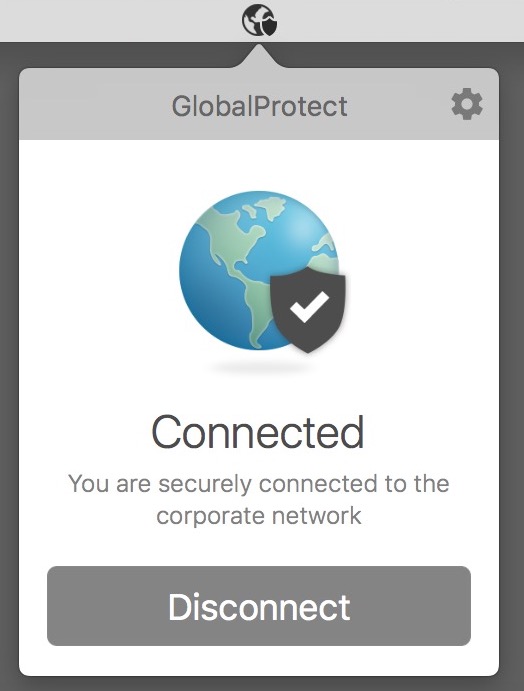
An earth icon with a shield means you are connected 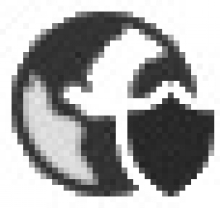
A grayed-out earth icon means you are disconnected 
This Content Last Updated:
11/17/2025
Supported By
Customer Engagement and Support
Need Help? The fastest way to get support is by submitting a request through our ticketing system.
Get Help With the VPN