Creating Personal Contact Groups (Labels) in New Google Contacts
This KB Article References:
This Information is Intended for:
Instructors,
Researchers,
Staff,
Students
New Google Contacts doesn't have the option to copy and past a list of email addresses into a label (groups are now called labels) like the previous version of Contacts. However, you can import a list of email address into Google Contacts and then rename the label to use in email.
How to video:
How to steps:
- Create a CSV file containing the column label "email" and then listing the email addresses beneath it:
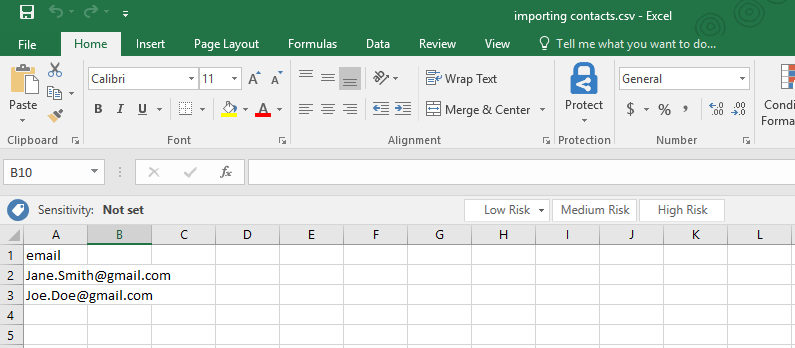
Or use this one importing contacts.csv - Save the file somewhere on your computer so you can find it later.
- Open Google Contacts
- Click More > Import
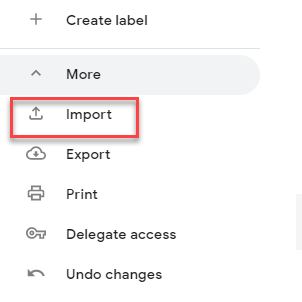
- Select your csv file and click Import
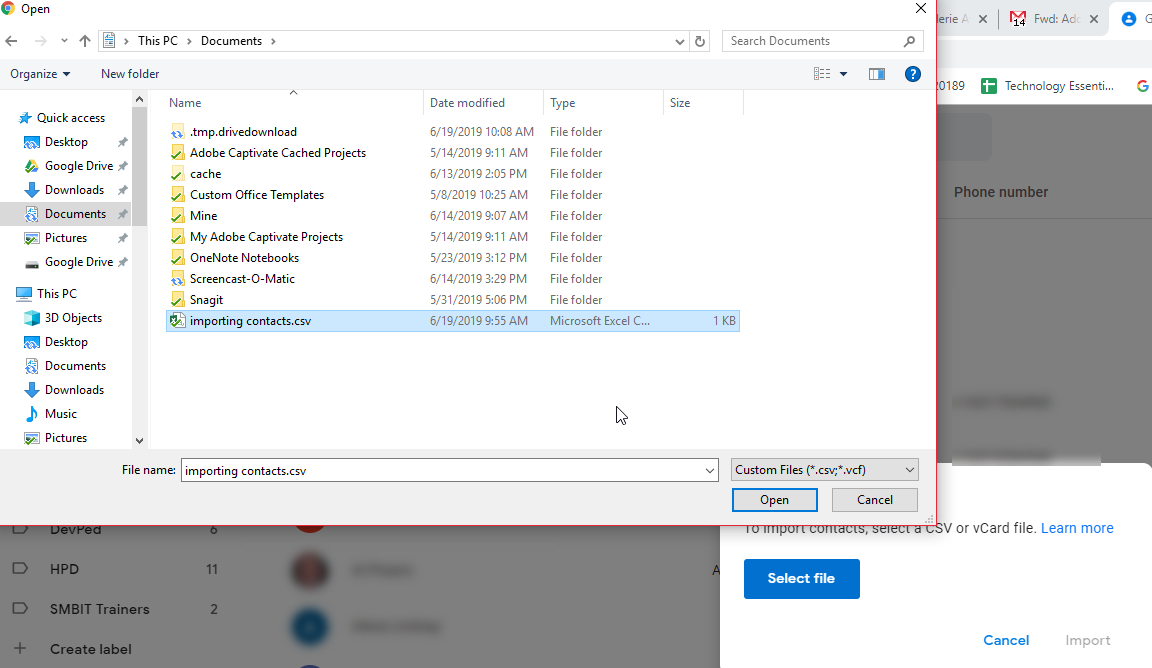
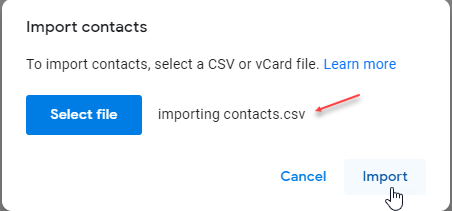
- Your contacts will be listed under a new label called Imported on [current date].
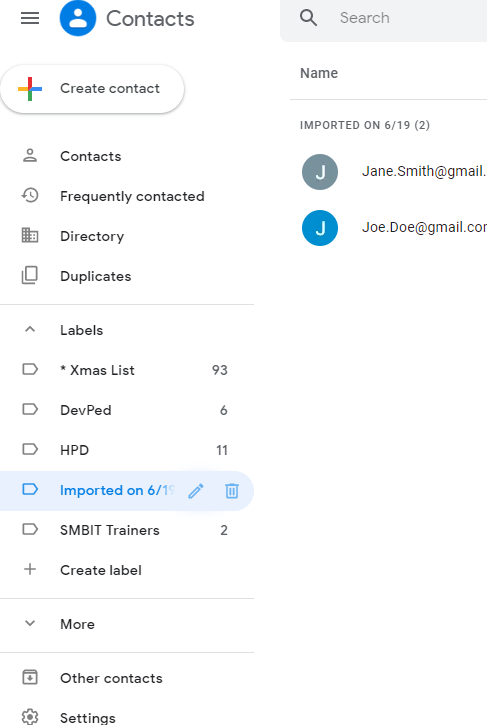
- Rename this label by clicking on the pencil.
- To use this label in email, open your email, refresh the application.
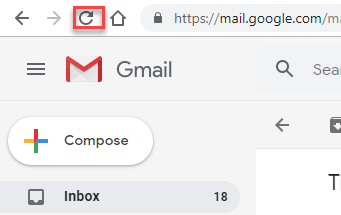
- Compose a message and start typing the name of the label.
Important Files & Links:
Document
This Content Last Updated:
04/10/2024
