Blocking (and Unblocking) Senders in Gmail
In Gmail, you can block emails from a specific sender. After you block a sender, their future emails will go to Spam. You can unblock senders in Settings.
Block sender is only one tool for annoying or bad-actor emails: Consider if unsubscribing or reporting spam or phishing is more appropriate.
This KB Article References:
This Information is Intended for:
Instructors,
Researchers,
Staff,
Students
On This Page:
Block a Sender
- On your computer, open Gmail
- Open the message from the sender you want to block
At the top right of the message next to Reply, click More ⋮ and then Block “{sender}”
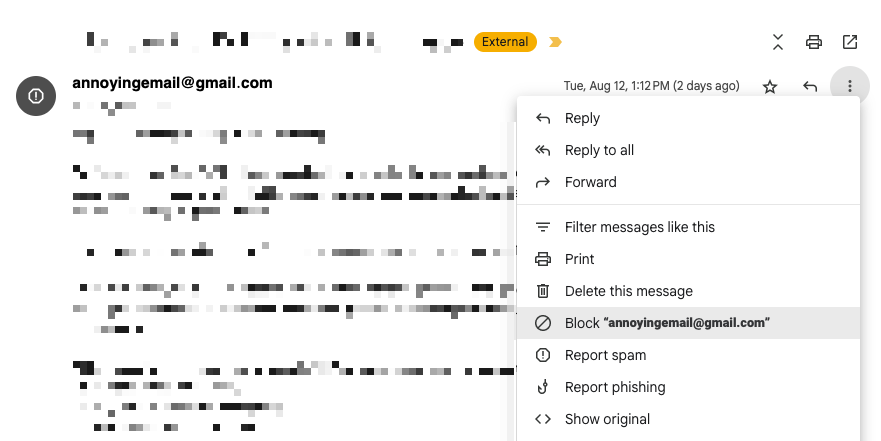
Unblock a Sender
- On your computer, open Gmail
- At the top right, click the Settings gear
- Click See all settings
- At the top, click Filters and Blocked Addresses
- Scroll down and blocked addresses (if any) appear at the bottom
- To unblock, you can
- Check the box next to each sender you want to unblock
- Click Unblock selected addresses.
When To Use Block Sender
Along with Block sender, there are other tools for dealing with nuisance or bad-actor emails, each with its own use-case:
- Use Block sender when the emails are not malicious but you want them to go to spam for you.
Tip: If you get a lot of unwanted promotional email, unsubscribe instead. - Use Report spam when you want to move the email to spam and let Gmail know you sent it to spam (reporting spam helps “Gmail identif[y] similar emails as spam more efficiently”).
- Use Report phishing when an email may be phishing or is suspicious.
Important Files & Links:
This Content Last Updated:
11/17/2025
For More Information Contact
Customer Engagement and Support
Need Help? The fastest way to get support is by submitting a request through our ticketing system.
Get Help With Google Mail