Android - Get Connected to WolfieNet Secure
To properly configure your device to connect to WolfieNet Secure, use the getwolfienet.com site with the Secure W2 JoinNow app for Androids. This will create your wifi profile with the correct, most updated certificate so that you can connect again and again without having to go through the process of signing in every time.
About SecureW2
SecureW2 is an onboarding tool to help us get onto the campus' official wifi. To keep you and your devices cyber-safe, it is highly recommended that you connect using SecureW2 and to be wary of other wifi certificates that may appear as popups on your computers and devices as they may not be a vetted service.
Requirements
If you are coming back to campus after April 22, 2020, you'll need to
- Forget the Network to remove the old WolfieNet-Secure profile from your device before following the instructions below.
- Be connected to the internet to access getwolfienet.com. For mobile devices, use your cell service. For computers, use WolfieNet-Guest.
Instructions
- Go to Google Play store, and download the SecureW2 JoinNow app. Tap the Install button.
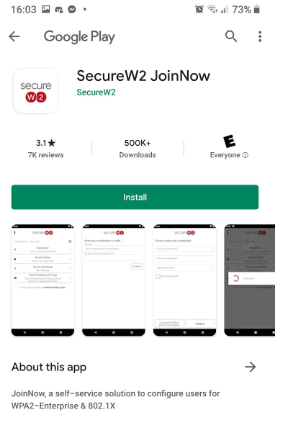
- Go to getwolfienet.com and click JoinNow

-
Clicking JoinNow will open the SecureW2 app you just downloaded from Google Play.
Depending on the version of your Android/software, it may ask for permission for location,
Tap Yes..
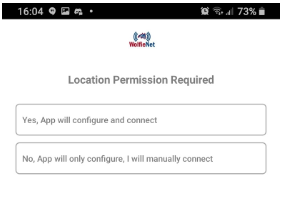
If you did not forget the network, you will be prompted to do so here before it proceeds.
Go back to the GetWolfieNet.com website, click Join Now, it will launch the SecureW2 app again and you may have to tap Restart Setup.
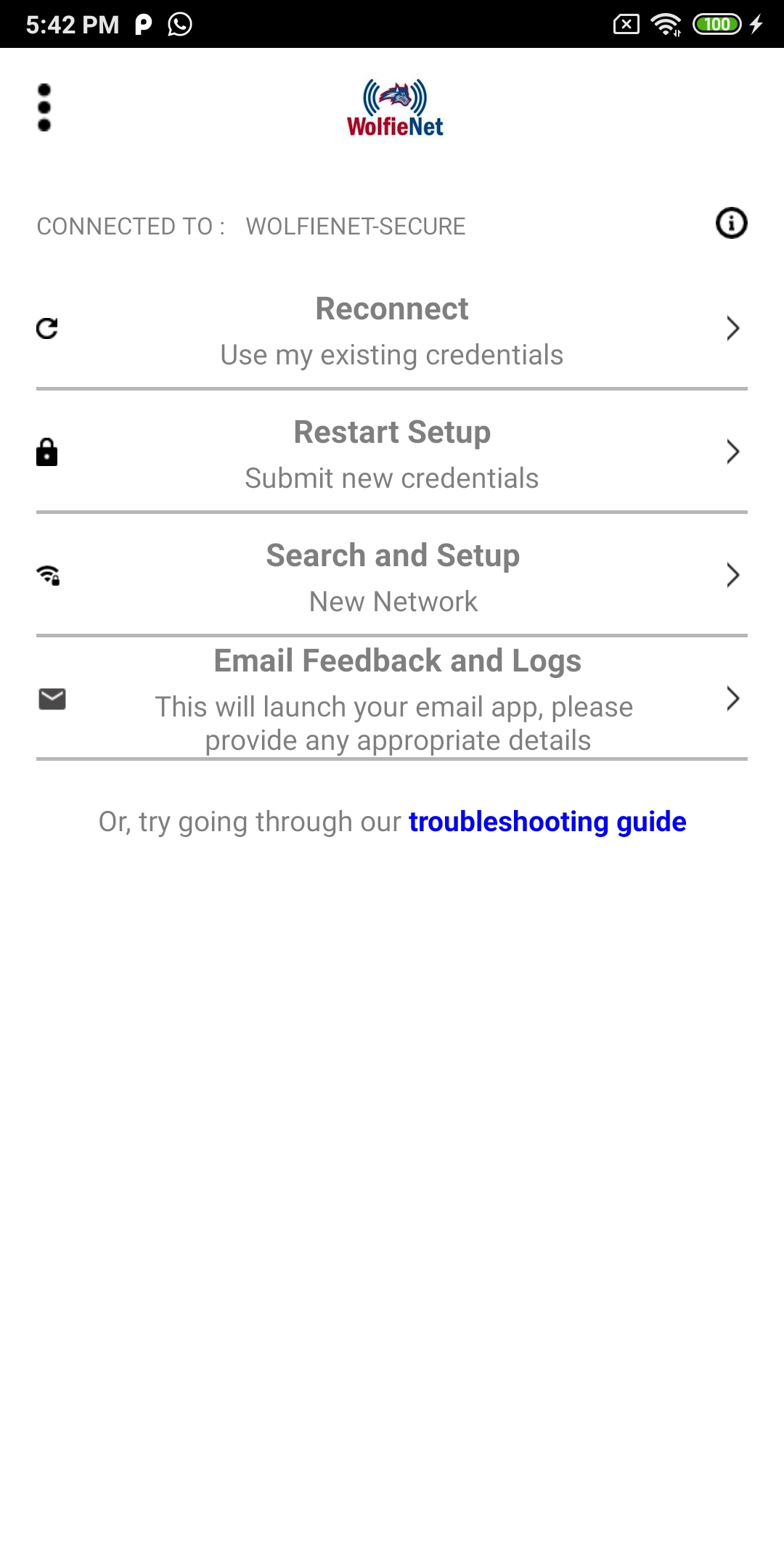
-
Enter your NetID and NetID password
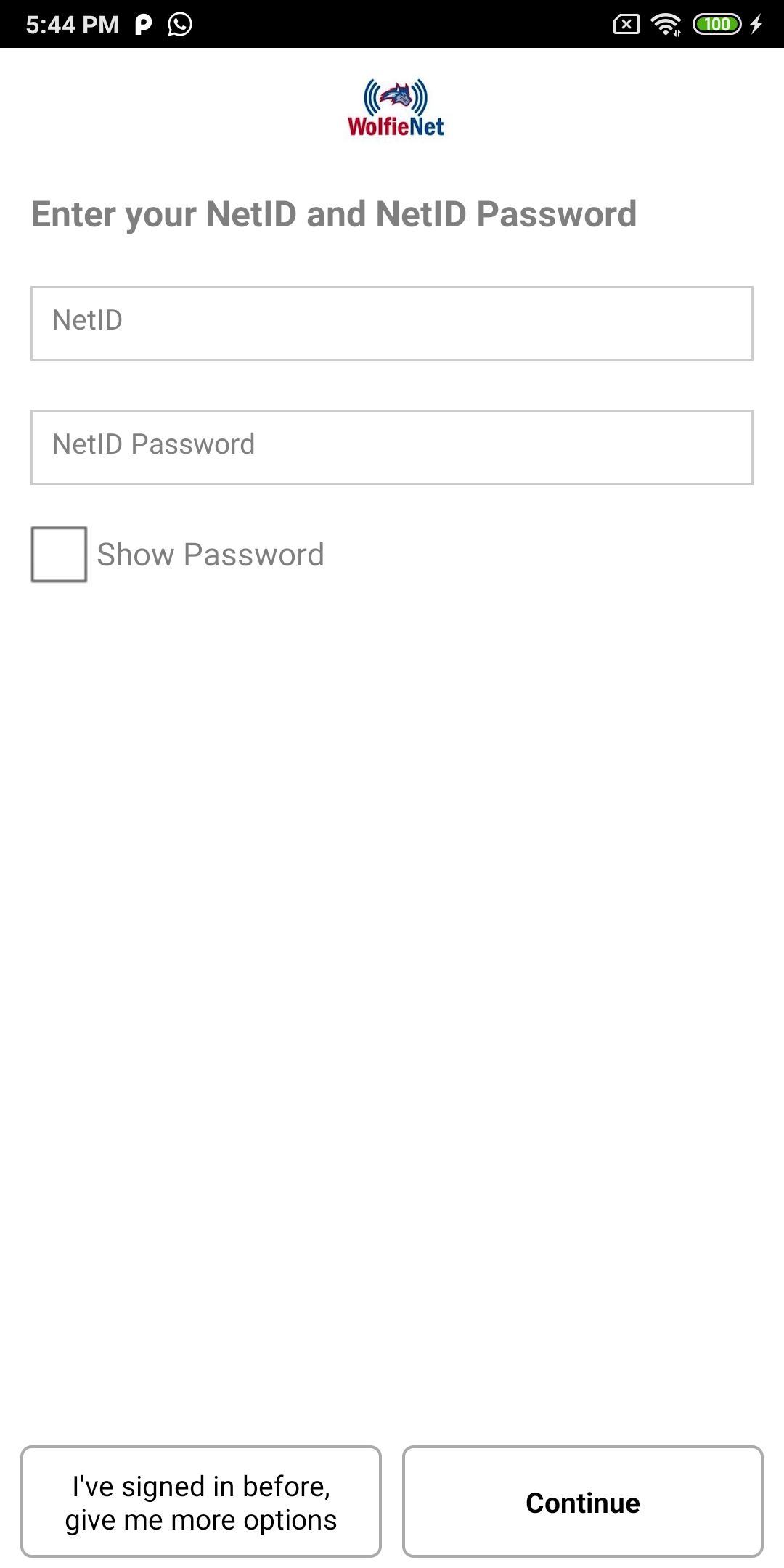
-
After logging in correctly, a "Success" page will appear. Tap Done when finished. You will now be successfully connected to WolfieNet-Secure.
* If you are not on campus while setting up your wifi profile, you will not be connected to Wolfienet-Secure upon success. Once you come to campus you may choose WolfieNet-Secure as your wifi.
