Remove / Forgetting a WiFi Profile on an Android Device
This KB Article References:
This Information is Intended for:
Instructors,
Staff,
Students
When you connect to WiFi, a profile is created and stored on your device to make it easier to connect again and again. When wifi service or its security is improved, sometimes you need to remove the old profile so it doesn't interfere with a new one. Also, sometimes the wifi profile list can build up and you'll need to delete the ones you are not using anymore.
To delete a wireless network profile on an Android device:
1. On an Android phone, swipe down from the top of your phone to display the menu
2. Tap the Settings icon
3. Tap Wifi to view your list of Wifi profiles.
4. Tap WoflieNe-Secure and then Forget network to remove it.
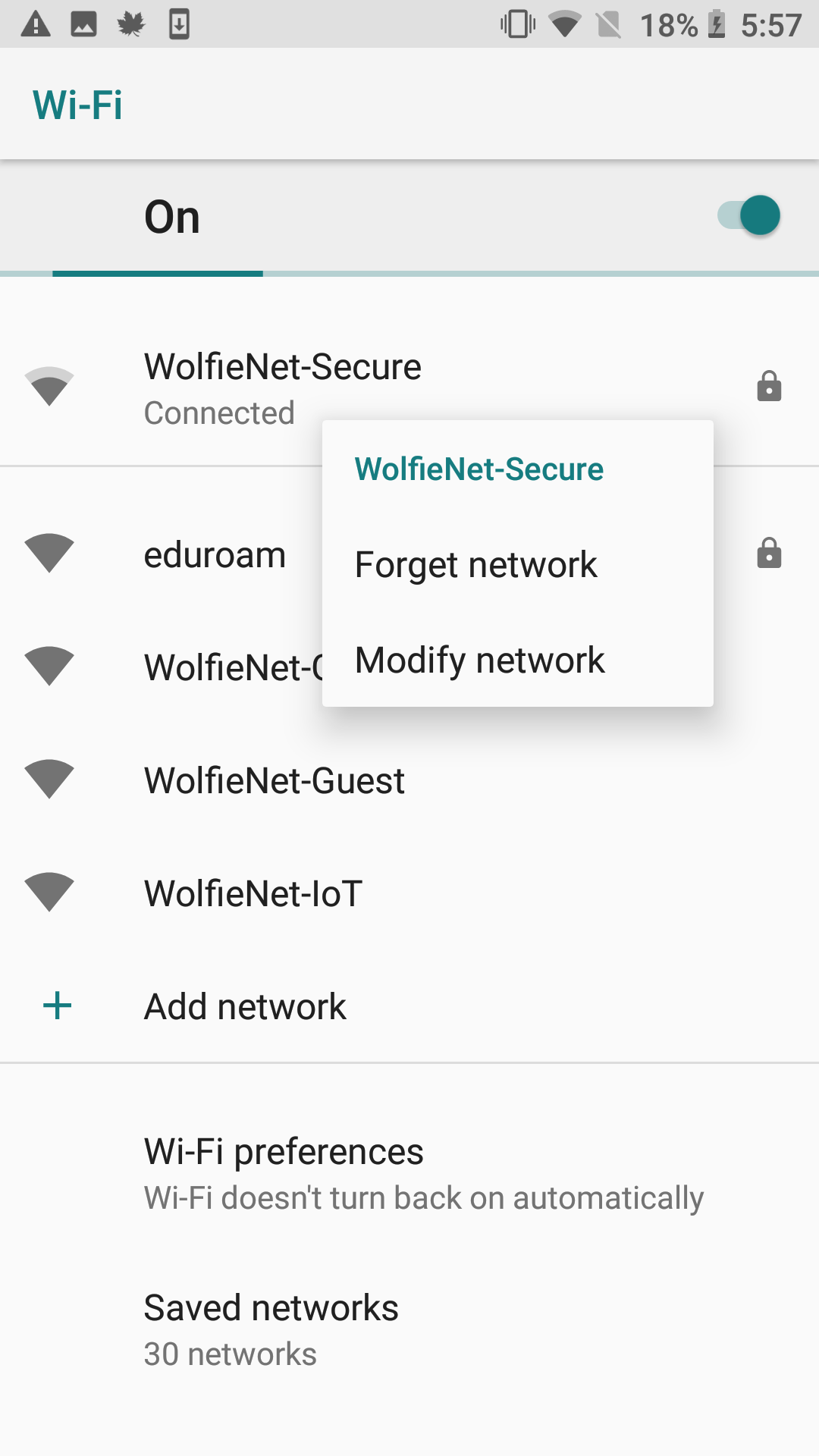
This Content Last Updated:
12/09/2025
