Adding Users to a Site and Different User Roles in SB You
When customizing your SB You site from the dashboard, you have the ability to add users to your website if you want to give them special permissions.
Please note viewing permissions are not set here.
This KB Article References:
This Information is Intended for:
Instructors,
Researchers,
Staff,
Students
The five roles a user can be assigned and their permissions are:
- Administrator: Can do everything and has complete access to posts, pages, plugins, comments, themes, settings, assign user roles and are able to delete the site.
- Editor: Can publish posts/pages, manage posts/pages, upload files, moderate comments as well as manage other people’s posts/pages.
- Author: Can upload files as well as write and publish their own posts.
- Contributor: Can write their own posts but can’t publish their own post. Their posts are submitted pending review and an administrator or editor must review and publish their posts. Contributors can’t edit their own published posts or submit pages as pending review.
- Subscriber: Can read comments and write comments.
- None (or --No role for this site--): Default for users. This can only be set with users that are already part of your site, or by removing them.
To assign roles:
- Go to your website
Go to Dashboard
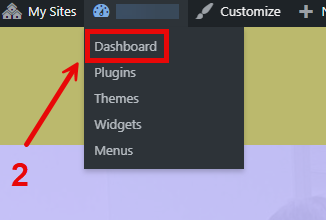
Go to Users
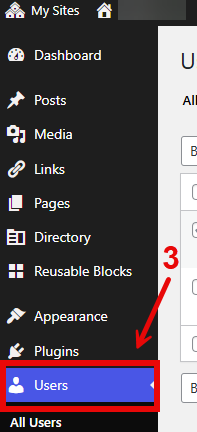
- If you are adding a new user:
Click on Add an Existing User
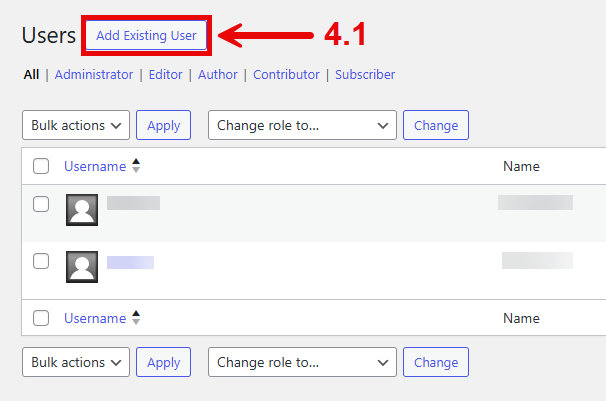
- Input their email
- Select the appropriate role
Click on the Add Existing User button.
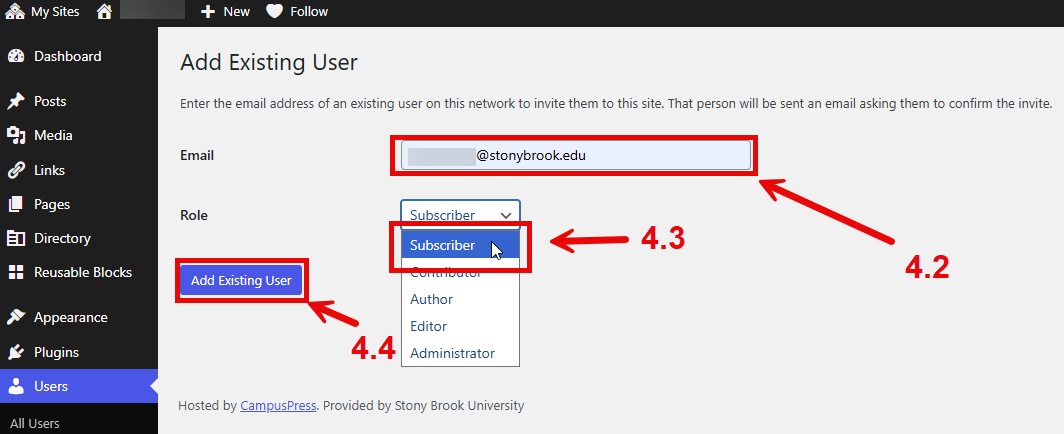
- If the user is already on your course
- Click on their checkbox
- At the top or bottom of the list of users, you can select the role from the dropdown.
Click on Change.
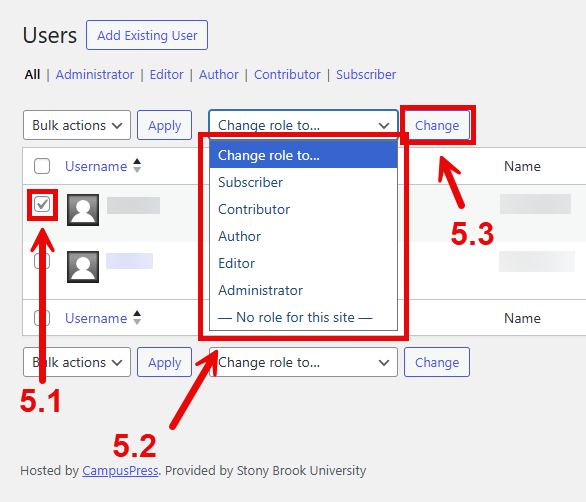
This Content Last Reviewed:
Supported By
Academic Technology Services
