Adding Private Grading Notes in Brightspace
You can add private grading notes in Brightspace to keep track of student performance and feedback.
This KB Article References:
This Information is Intended for:
Instructors,
Staff
You can add private notes that only other graders can see. This can guide and help graduate TAs or other instructors when evaluating coursework.
Click on Grades (top navigation bar). You will see all of your grade columns.
Click the down-pointing arrow in the column you want to grade: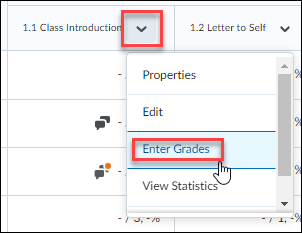
Then you see a Feedback column - click the pencil.
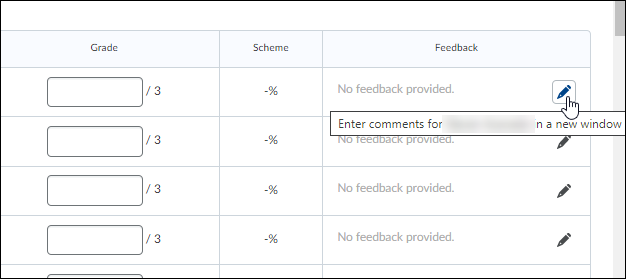
The bottom square is for comments between you and other graders like a Graduate TA. Only other graders can see these comments.
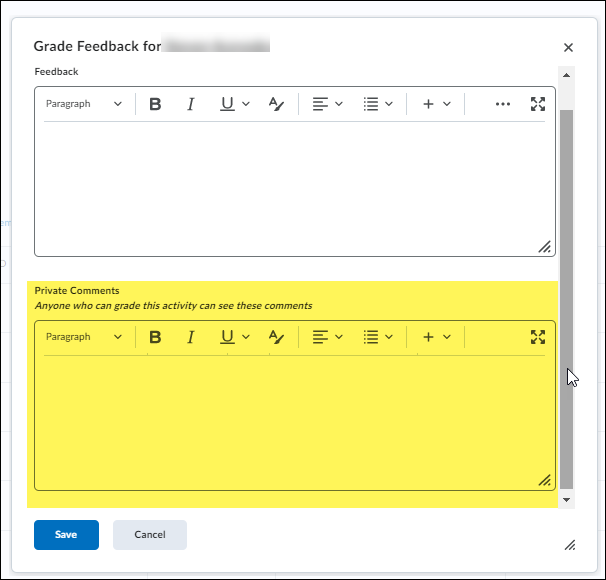
This Content Last Updated:
05/16/2025
Supported By
Academic Technology Services
Brightspace Support via SUNY Helpdesk
Phone: 1-844-673-6786
