Following Sites to Find them Easier
Followed sites will be pinned to your sites list for easy access. Sharepoint sites you've been invited to, public sites, as well as your requested SharePoint sites can be "followed".
This KB Article References:
This Information is Intended for:
Instructors,
Researchers,
Staff,
Students
Following a Site in Sharepoint
This will allow you to sign into the Office365 portal from any computer (stonybrook.edu/office365 or portal.office.com)
and then find your sites in SharePoint > Following
- Click on the link you've received in an email (you should have an email if you've requested or have been invited to a SharePoint site)
- Sign in
- Be sure to FOLLOW the site, so you can find it easier next time.
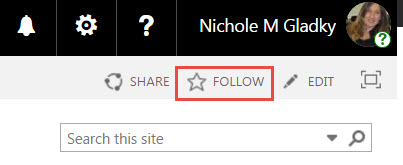
- Next time you log into the Office365 portal (stonybrook.edu/office365 or portal.office.com), click on the SharePoint tile
and you will see all the sites you are following.
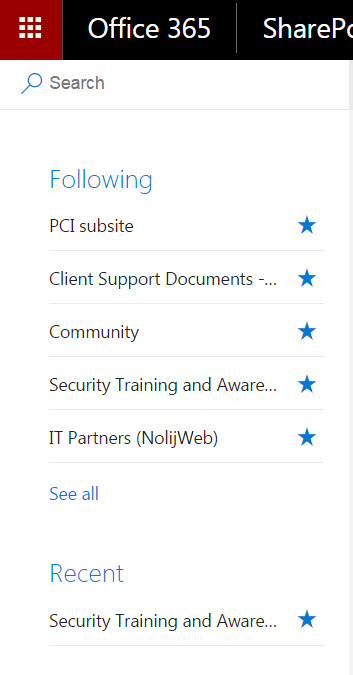
Video Demonstration
This Content Last Updated:
04/08/2024
