Creating a SB You Page and Adding Content
This article details how to create a page for your SB You site and how to then add basic content to it. There are many types of content you can add and different customizations for each type; this article will only explore the most basic types.
Creating a Page
- In your site dashboard, go to Pages using the left sidebar.
Click Add Page.
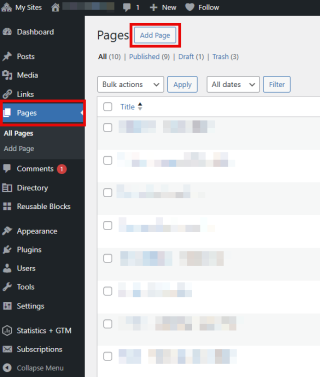
- Enter a page title.
Adding Basic Content
This section will explore some basic block types that you can use to design your site. All block types have different customization options that will appear above them in a toolbar upon clicking on them. Note: By default, starting a new line in the page will create a paragraph block.
- Use the plus buttons to add different blocks of content to the page.
Note: Clicking Browse All or the blue plus button will both open a panel on the left with all the block types.
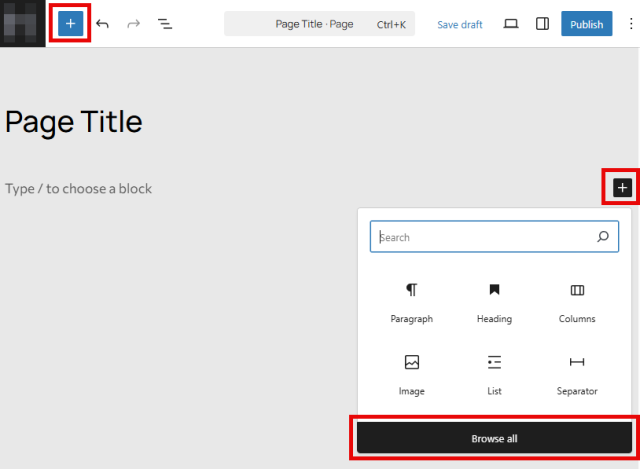
Columns
Select the block type Columns, and then select the desired column ratio.
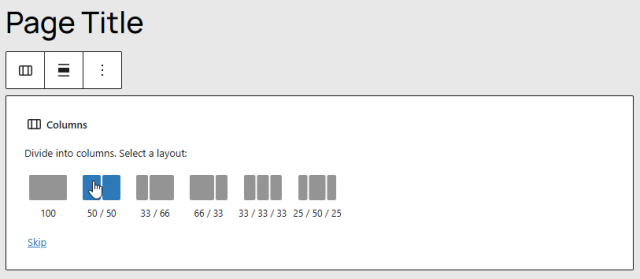
- After adding the Columns block, click the plus icon on the page to add a block to a column.
Note: The column not currently selected will not be explicitly shown unless clicked on.
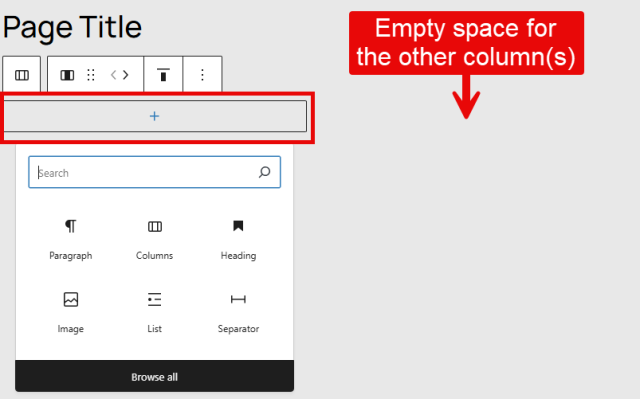
Heading
- Select the block type Heading, and enter some text.
To add more blocks to the current column, press Enter or click on whitespace in the column and click the plus icon that appears.
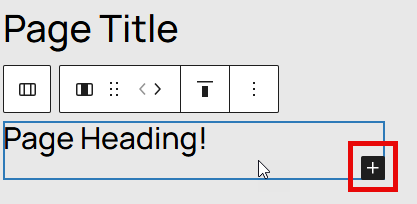
- Select the block type Paragraph, and enter some text.
Image
Click on the next column and add the block type Image.
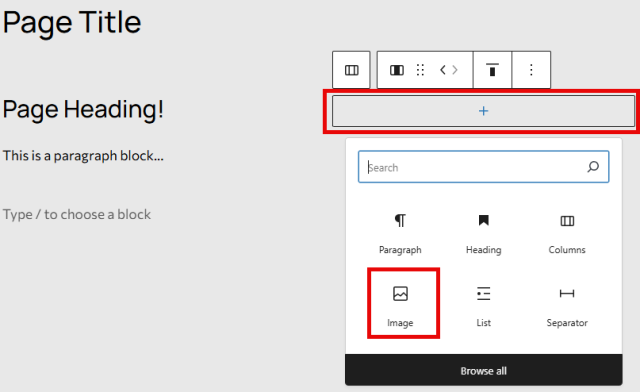
Select either Upload (from your computer), Media Library (previously uploaded images), or Insert from URL (using an image address link from an image found online).
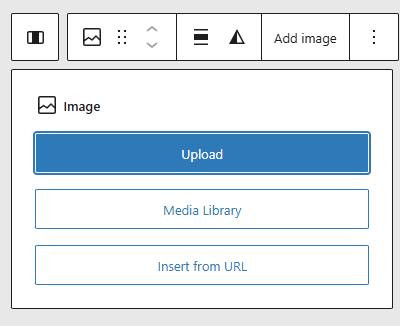
- After you add your image, click on the Settings icon in the top right.
- Note: The settings shown depend on the block currently selected.
For accessibility purposes and good practice, add alternative text unless the image is decorative (non-essential to the page).

- Click Publish in the top right.
