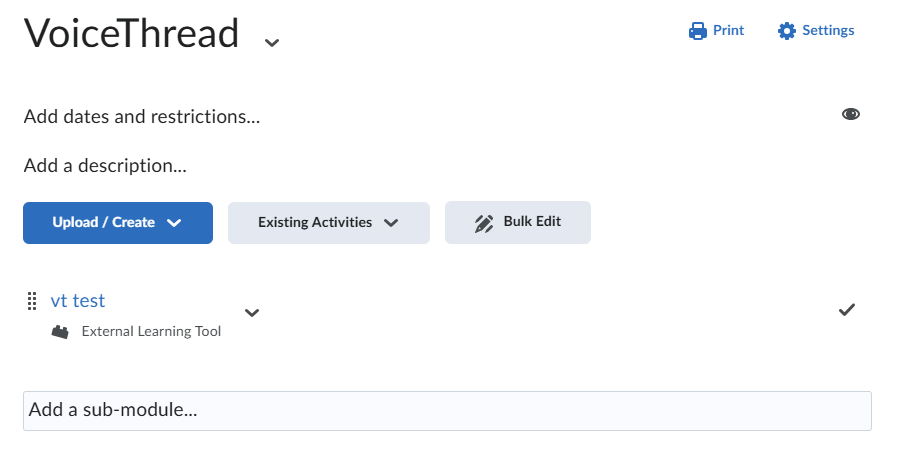Copying VoiceThread Embedded Assignments in Brightspace
Avoid having a 'Broken Topic' or missing imported items while trying to copy over components from one of your Brightspace courses to another. This KB article will guide you through the process of importing VoiceThread content without having any issues.
- Go to the course which you want the VoiceThread content to be copied to.
- Go to your Course Admin tools, under Site Resources, you will find the toll named Import/Export/Copy Components.
By default, Copy Components from another Org Unit are selected. Leave this, and press the button underneath to Search for Offering.
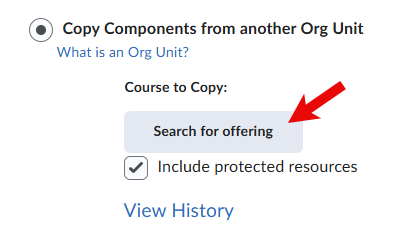
- Search for your course, the one which you are copying content from. Add selected courses.
- Choose the Select Components option on the bottom of your screen to continue, do not press Copy All Components.
Select the box for Content and External Learning Tool Links (VoiceThread is external source), and the Select individual items to copy for both. Press Continue at the bottom of the page.
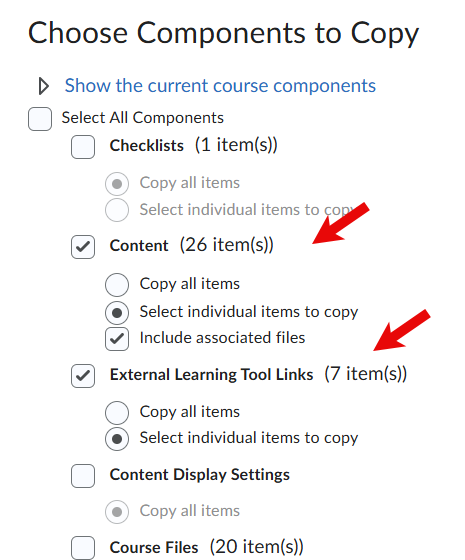
Now select the Module you are grabbing the VoiceThread Assignment from that you want the link to connect to. Click the small plus sign to the left to view the Voice Thread Assignment connected. Press Continue. Select the External Learning Tool to Copy.


- Skip the next page, Finish.
Let the copy finish processing then you will now be able to view this in Content as an identical copy of the Module that you grabbed from your previous course.