Finding a Windows Computer's Name and IP Address
This KB Article References:
This Information is Intended for:
Instructors,
Staff,
Students
To connect to your Windows computer remotely, you'll need your computer's full name and perahps IP Address. Find them and email them to yourself so you have them when needed. Here's how:
Find Computer Name
- On your Windows computer, click the Start button
- Type in This PC to search for This PC
- When you see This PC under Best Match, right click on it and select Properties
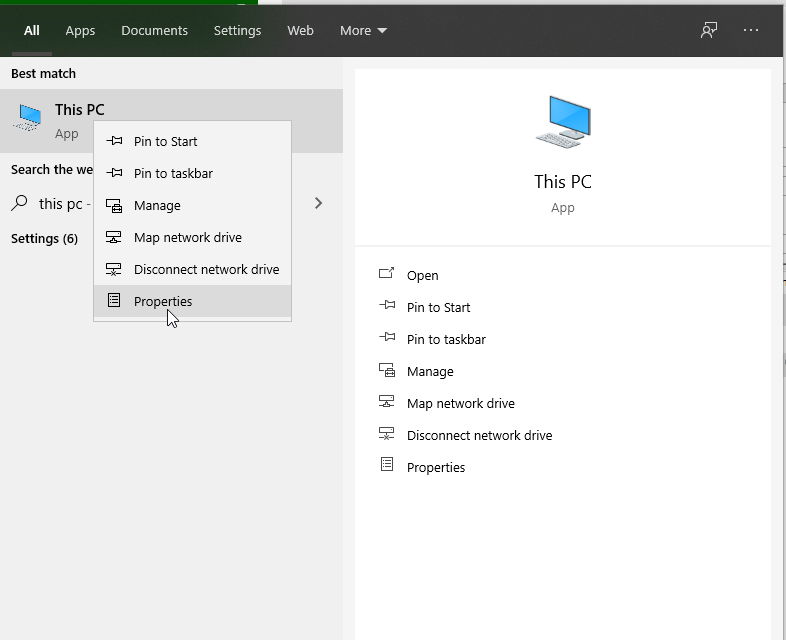
- Find Full computer name and write down the full name and email it to yourself (e.g., SBU-COMPUTERNAME-100.campus.stonybrook.edu)
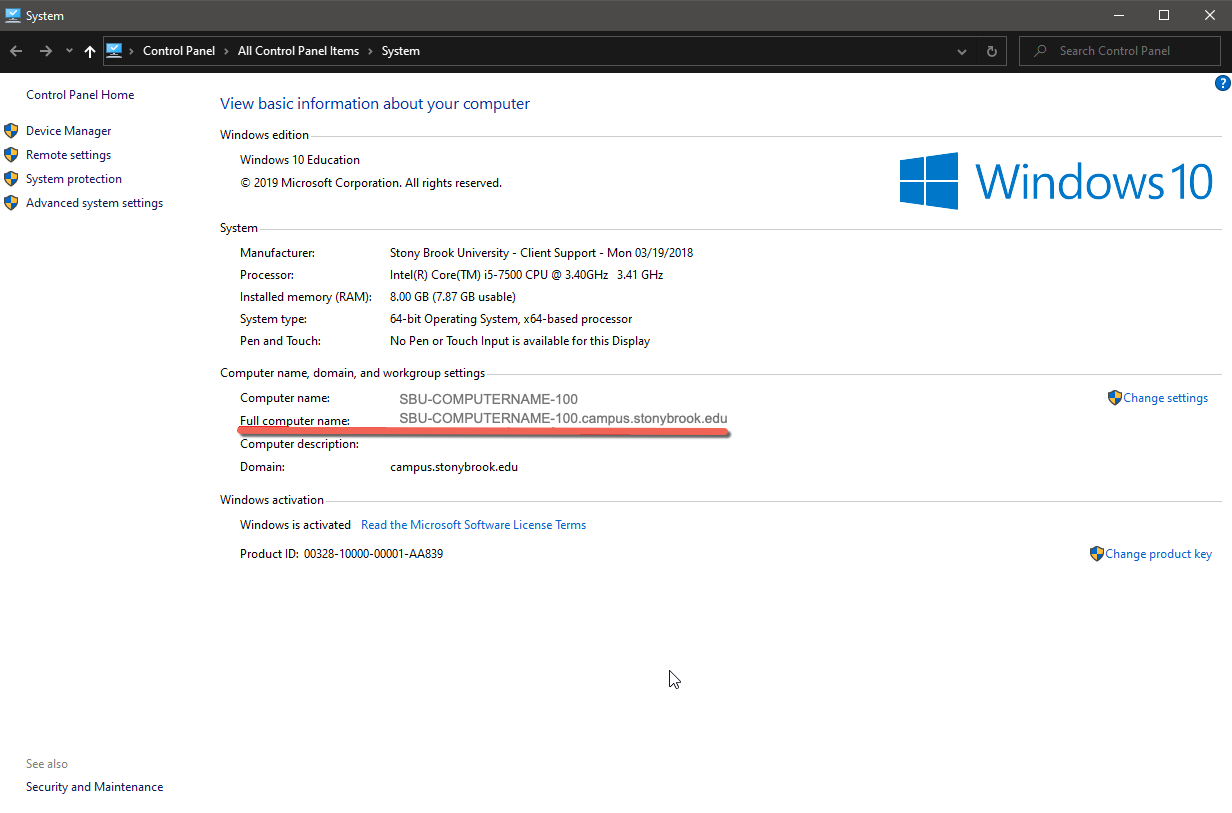
Find Computer IP Address
- Click the Start icon and select Settings.
- Click the Network & Internet icon.
- To view the IP address of a wired connection, select Ethernet on the left menu pane and select your network connection: your IP address will appear next to IPv4 Address
- To view the IP address of a wireless connection, select WiFi on the left menu pane and click Advanced Options: your IP address will appear next to IPv4 Address
This Content Last Updated:
11/17/2025
Supported By
Customer Engagement and Support
Need Help? The fastest way to get support is by submitting a request through our ticketing system.
Get Help With the RD Gateway