Selecting Which Email Address to Add to a Personal Contact Group/Label in New Contacts
In new Contacts, create a separate contact to use a specific email address in a contact group/label.
This KB Article References:
This Information is Intended for:
Guests,
Instructors,
Researchers,
Staff,
Students
In new Contacts, group contacts with labels. However, as of December 2018, if a contact has multiple email addresses, you can't specify which email address to use when use that contact group in an email, for example. As a workaround, create a separate contact with only the email address you want to use in the label/group.
Create a Separate Contact and Add It to a Label/Group
- Sign into Contacts
- If you haven't already, create the label:
- In the list on the left under Labels, click Create label
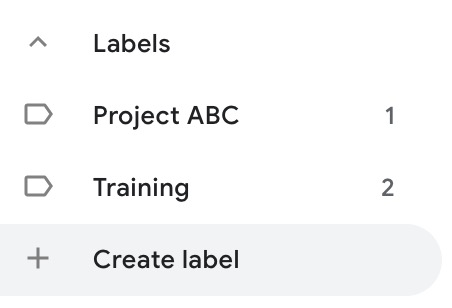
- Type your label name and click OK, and you will see your new group in the list on the left
- In the list on the left under Labels, click Create label
- On the top left, click Create Contact
- Fill in the contact fields, adding only the email address you'd like to use in the label/group and click Save
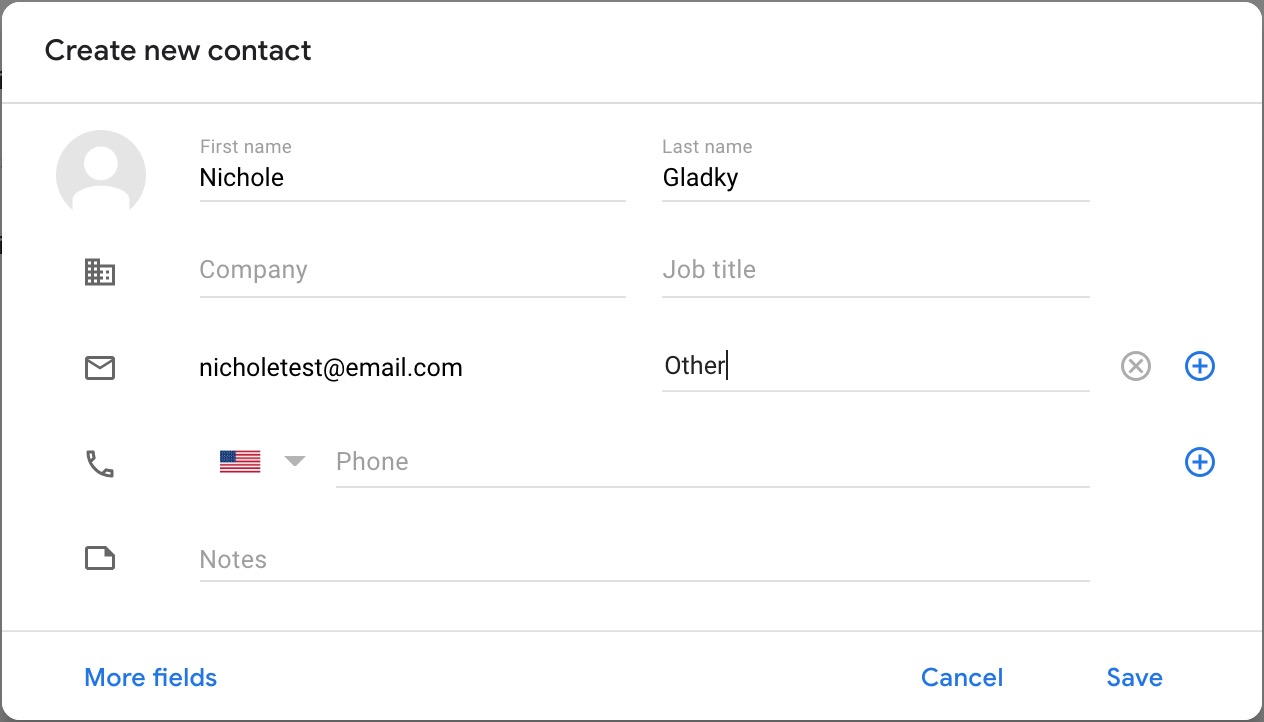
- Click the three-dot button, and under Change labels, select the label you want to add
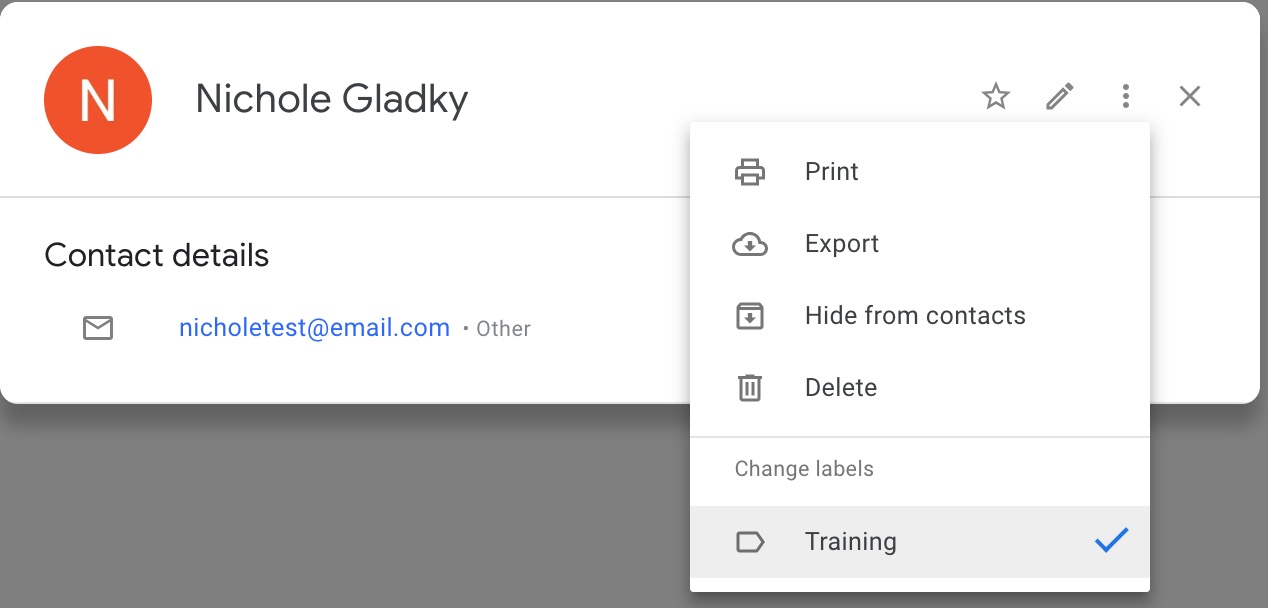
This Content Last Updated:
05/07/2025
