Determining Which Shared Mailbox You Administer And Who Can Access It
You can determine which shared mailbox you administer and who can access it by checking for accgrp groups in Google Groups.
This KB Article References:
Shared Mailboxes should have at least 2 administrators and can have up to a total of 40 delegates (including the administrators) who can access the Shared Mailbox simultaneously.
When Google Shared Mailboxes are managed/delegated through Google Groups, find out which Shared Mailboxes you're an Administrator for (and who the delegates are) by checking for accgrp groups in Google Groups:
- Sign into Google Groups with your @stonybrook.edu email address at groups.google.com
- On the left, click My groups
- In the top search bar, in the where to search dropdown, select My groups, and then enter accgrp
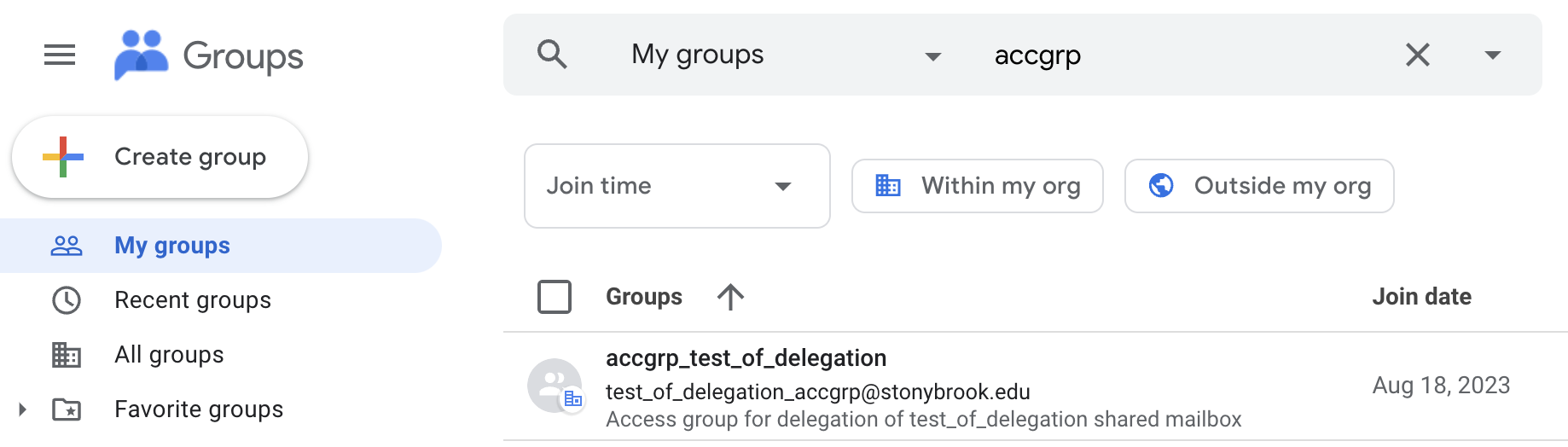
- All Shared mailbox Google groups appear. If you are a manager of a group, you'll see a gear icon for Group settings (either directly on the page or after you click ⋮).
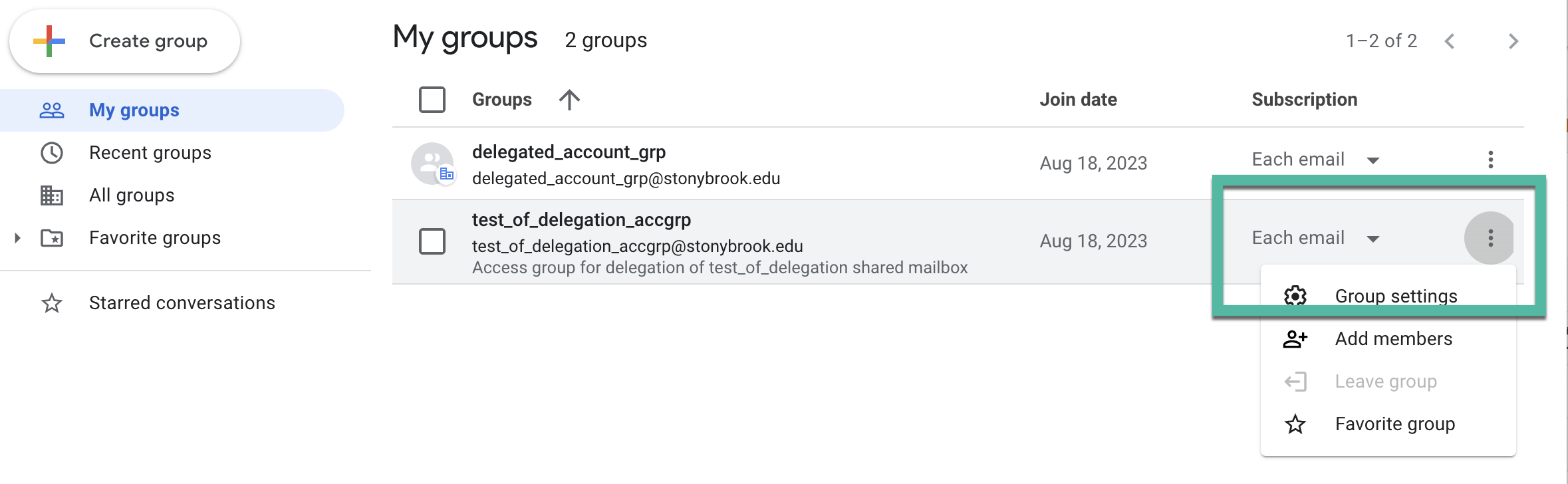
- For groups you don't see the gear/settings option for, you are a member (not manager) of that group.
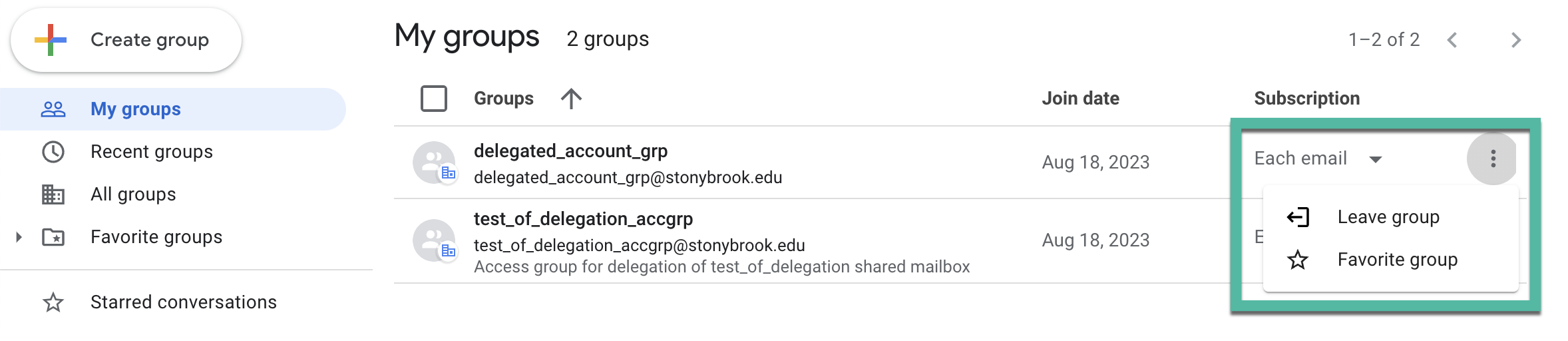
- To see who the mailbox delegates are, click the group name and then on the left click Members
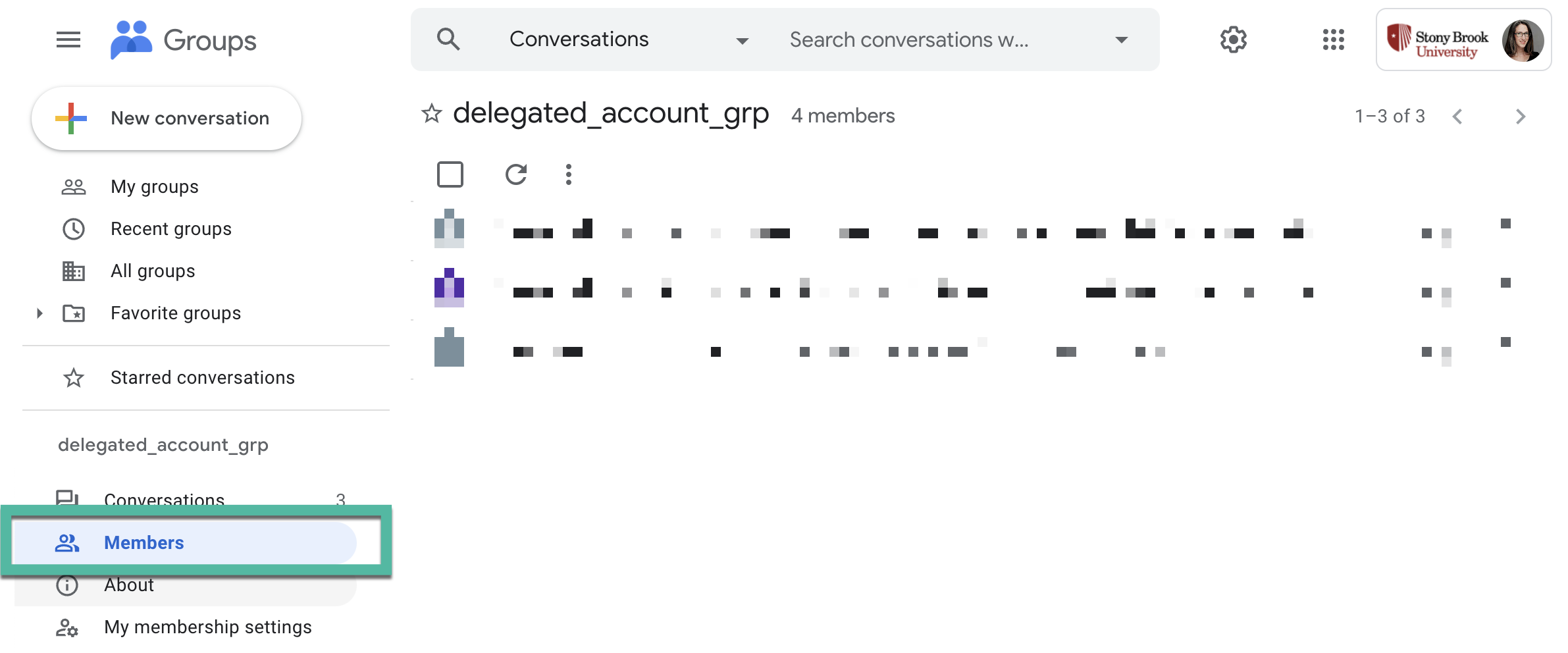
This Content Last Updated:
11/17/2025
Supported By
Customer Engagement and Support
Need Help? The fastest way to get support is by submitting a request through our ticketing system.
Get Help With Google Mail