Saving and Publishing Content in an ePortfolio (Digication)
Digication will automatically save as you work as a draft, however you need to publish each page before other people can see it.
Publishing Pages Individually
1. As you work on a page of your ePortfolio it will be automatically saved as a draft. To publish these changes wait a moment for a yellow bar to appear a the top of the page that looks like this:

2. Select Publish Changes to publish that individual page.
note: Any change you make will cause this banner to pop up, even if you make a change and then undo it. Always publish a page when you are finished with it.
3. You will get a green confirmation box at the top of your screen when the page has been published.

Publishing All Pages
1. A faster way to publish all changes in your ePortfolio is to nagivate to the hamburger menu in the top right of the page.
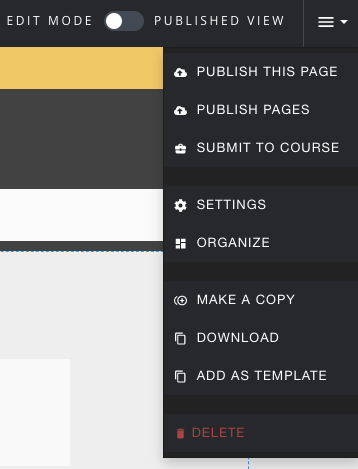
From here you can publish the page you are on, or select Publish Pages to publish the entire ePortfolio.
2. All unpublished pages will be labeled "Draft" and will automatically be selected with a green check as shown below.
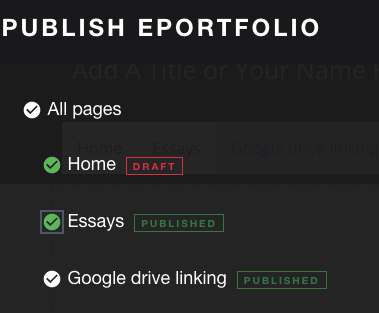
You can select the check mark next to any page you wish to select or deselect, or select the mark next to "all pages" to select everything. All pages selected (green check mark) will be published when you select "Publish" in the bottom right.
3.You will get a green confirmation box at the top of your page to indicate all your pages have been published.

4. You can always visit this page to see what pages in your ePortfolio have been published rather than visiting every page individually.
5. You can also switch into "Published View" to see what your visitors will see. To do this, move the slider in the top right side of the header from Edit Mode to Published View (it will be blue in Published View).

