Adding a Label to a Message Before Sending It
You can add a label to a message before sending it in Google Mail using the steps on this page.
This KB Article References:
This Information is Intended for:
Instructors,
Staff,
Students
You can add a label to a message before you send it so that once you send, the message already appears in that label. Watch this video to learn how.
Note: Recipients will not be able to see labels
- Sign into Google Mail and click Compose to create a new email
- Click the
 in the bottom right corner of the New Message window
in the bottom right corner of the New Message window - Click Label
- Check off the label(s) that you want to tag this message with
- Click Apply
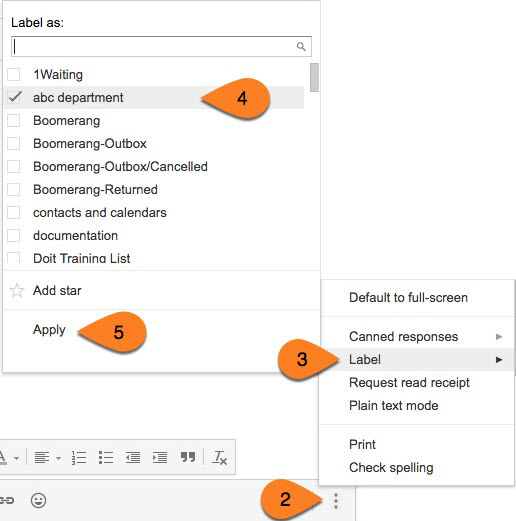
This Content Last Updated:
11/17/2025
Supported By
Customer Engagement and Support
Need Help? The fastest way to get support is by submitting a request through our ticketing system.
Get Help With Google Mail