Configuring Android for Google Apps
You can configure your Android device to access Google Apps with your Stony Brook University account.
This KB Article References:
This Information is Intended for:
Instructors,
Staff,
Students
Important! In order to access Stony Brook's Google Apps from a mobile device, you will have to first change your NetID password in the SOLAR System. Log in to SOLAR and click on the NetID Maintenance link to change your NetID password. It takes 10-15 minutes for the new password to take effect.
- From the Home screen, go to Settings
- Go to Accounts and Sync (on some devices this may just be called Accounts)
- Click on Add Account
- Select Google or Gmail
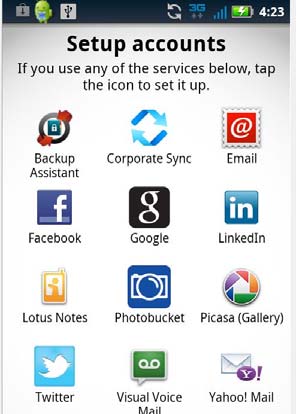
- Type in your email address (firstname.lastname@stonybrook.edu) and NetID password and click Next
- If your device does not automatically configure the account, enter the following server information:
Username: Firstname.lastname
Domain: stonybrook.edu
Server Address: m.google.com
All other settings should remain default - Click Finished
Important Files & Links:
This Content Last Updated:
05/06/2025
