Viewing Tracking Information or Revoking Access to a Document with Azure Information Protection (AIP)
This KB Article References:
This Information is Intended for:
Instructors,
Guests,
Researchers,
Staff
From the Web
- Log into https://track.azurerms.com/#/
- Click the name of the document you wish to track or revoke
- On the dashboard, click on the colorful boxes for more information.
- To Revoke click on the Revoke button at the bottom of the screen.
From the Document
-
To Track and revoke permissions, right-click on the document or folder, select Classify and protect, and click on Track and Revoke:
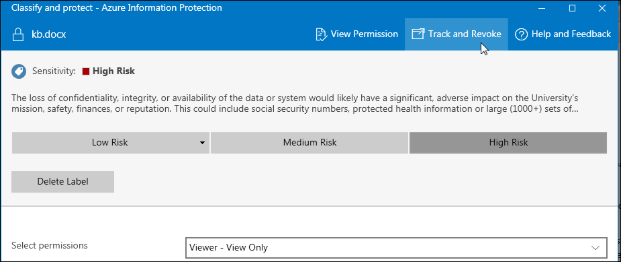
-
You may need to sign into Microsoft Azure Information Protection. Click Sign in and sign in with your Stony Brook email address and your NetID password.
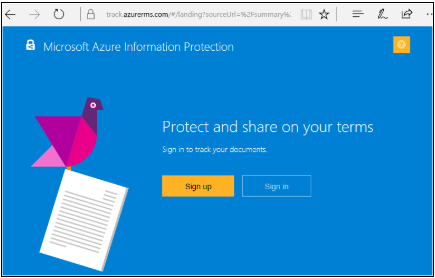
-
The Summary of the document will display colorful boxes of information like how many people viewed the document and how many were denied as well as when the document was shared and when access expired.
Click on each of the boxes for more information.
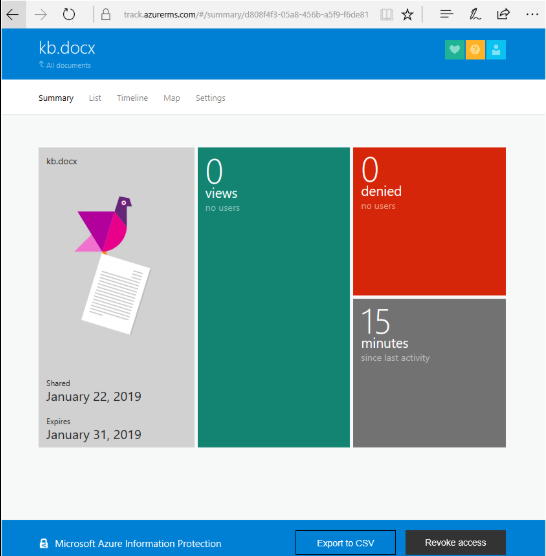
-
Click Revoke access to remove access.
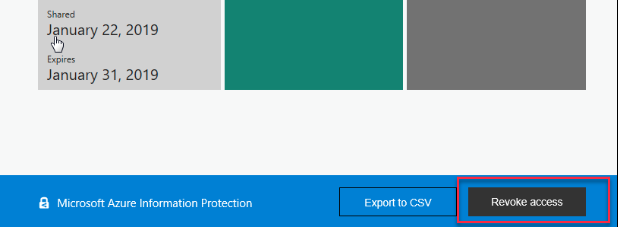
This Content Last Updated:
08/11/2020
