Viewing Job Information for Employees in PeopleSoft
This KB Article References:
This Information is Intended for:
Instructors,
Staff
The Stony Brook Job Summary page in PeopleSoft provides a summary of all job related history for both State and RF employees. THe Job Data component provides more detailed information.
Finding Job Summary in Peoplesoft
From within PeopleSoft, click on Main Menu > Workforce Administration > Job Information > Review Job Information > Stony Brook Job Summary
Viewing Job Summary
- Enter the employee's Empl ID (Stony Brook ID)
- If you do not know the Empl ID, enter the complete Name (Firstname Lastname) or just the Last Name
- Click Search
- In the Stony Brook Job Summary tab, click View All to view all rows of data
- Click on the Workforce SB Job Summary tab to view the information differently
Finding Job Data in PeopleSoft
From within PeopleSoft, click on Main Menu > Workforce Administration > Job Information > Job Data
Viewing Job Data
- Enter the employee's Empl ID (Stony Brook ID)
- If you do not know the Empl ID, enter the complete Name (Firstname Lastname) or just the Last Name
- Click Search
- To view all of the effective dated rows of history, click the Include History button in the lower right corner of the window.
- Click the tabs across the top (Work Location, Job Information, Job Labor, Payroll, Salary Plan, Compensation, SB Job Data) to view specific information.
- Click the arrows by First and Last to view each effective dated row of history (or click View All to view all)
- Click the links on the bottom (Employment Data, Earnings Distribution, Benefits Program Participation) to open additional pages with job related information. Then, click the Job Data link to return to this component
- Click Return to Search to search for another employee’s data.
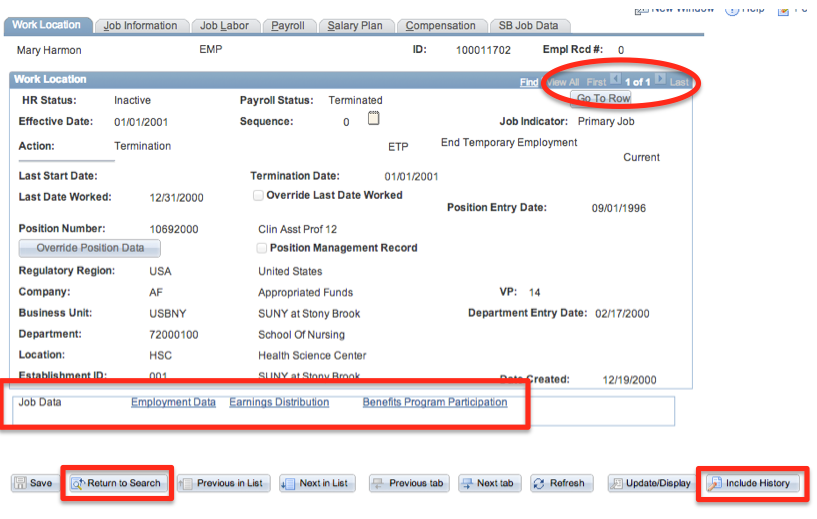
This Content Last Updated:
08/11/2020
