Understanding Why Students Can't/Don't See a Course in Brightspace
If as a student in Brightspace you don't see a course you're enrolled in, the course might not use Brightspace or the instructor has not made it active
This KB Article References:
This Information is Intended for:
Students
There are several reasons why you, as a student, might not see a course in Brightspace:
- You might not be enrolled. Confirm in SOLAR that you are enrolled in the course.
- You might need to wait 24 hours for your enrollment to populate in Brightspace. Once you enroll in a course, it can take up to 24 hours for your enrollment to also apply to Brightspace.
- The course might not use Brightspace. Check with your instructor on whether the course uses Brightspace.
- The course might not be active. When a course is inactive, students will not see it in their My Courses list.
You might be looking in the wrong "tab" of My Courses. The My Courses widget has tabs for each semester; use the < > arrows to navigate and click into the current semester (e.g., Fall 2025, Spring 2026) to see its courses.
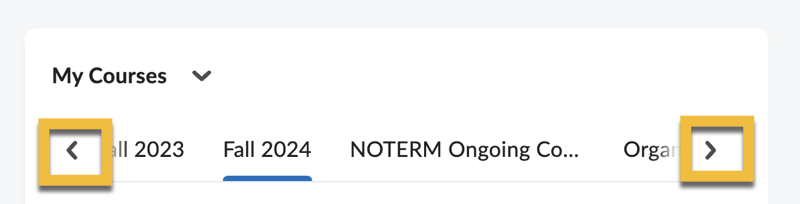
- The Brightspace course might have a start/end date. If you see the course in Brightspace but can't click into it, the course likely has a start/end date set on it, and you will be able to click into the course when it is available (as per that start or end date).
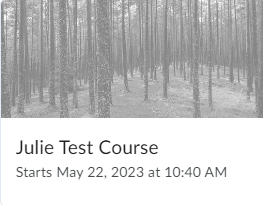
Contact your instructor if you believe you should have access to a course in Brightspace but do not see it or cannot access it.
If you still cannot access a course in Brightspace after verifying the above, see Submit a ticket below.
This Content Last Updated:
08/14/2025
Supported By
Academic Technology Services
