Troubleshooting Gmail Offline
You can troubleshoot Gmail Offline issues by addressing common problems such as data loss after logging out, conflicts with the old Gmail Offline Chrome app, and ensuring Gmail is open in only one tab when enabling or accessing offline mode.
If you experience issues with Gmail Offline, check for these issues and/or see Google’s Troubleshooting.
Troubleshooting
Logging Out Removes Data
Logging out of your Google Accounts removes your offline Gmail content, so if you enable Gmail offline, allow your data to sync, log out, and then try to access Gmail without an internet connection, it will not work. If you log out of your account, you'll need to allow your data to resync when you log back in and have an internet connection.
Old Offline Chrome App
- If you have the old Gmail Offline Chrome App at chrome://apps/, uninstall it prior to enabling offline mail in Gmail Settings
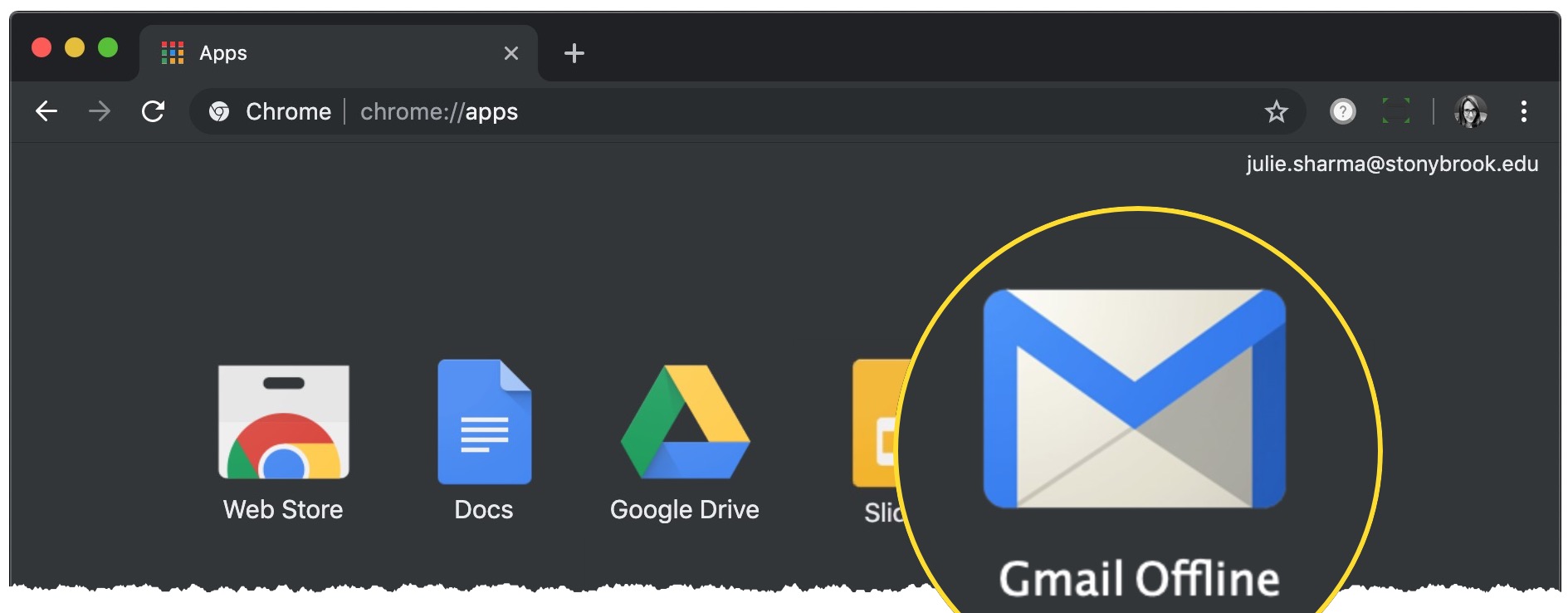
- If you already enabled offline in Gmail but are having issues and realize you have the old Gmail Offline Chrome app, uninstall Gmail Offline in Gmail, uninstall the Chrome App, and then re-enable Gmail Offline in Gmail
Gmail in Only One Tab
- Gmail can only be opened in one tab (when enabling, bookmarking, and accessing offline) for offline to work correctly
- If you have more than one tab open, close all but one Gmail tab and then try enabling Gmail offline, bookmarking Gmail, or accessing Gmail when offline again
Supported By
Need Help? The fastest way to get support is by submitting a request through our ticketing system.
Get Help With Google Mail