Transferring Ownership of a Zoom Meeting
If you're leaving the university or transitioning responsibilities, it's important to ensure that any Zoom meetings you've scheduled are properly handed off. Zoom allows meeting owners to transfer ownership so that someone else can manage the meeting details, host sessions, and access recordings. In this article, we’ll guide you through the steps to transfer ownership of a Zoom meeting to another user before your departure.
Option 1: Few Zoom Meetings to Transfer
If you only have a couple of meetings to transfer and they are not being recorded , go to the Zoom Web Portal at stonybrook.zoom.us and Edit those meetings to add a Alternative Host in field provided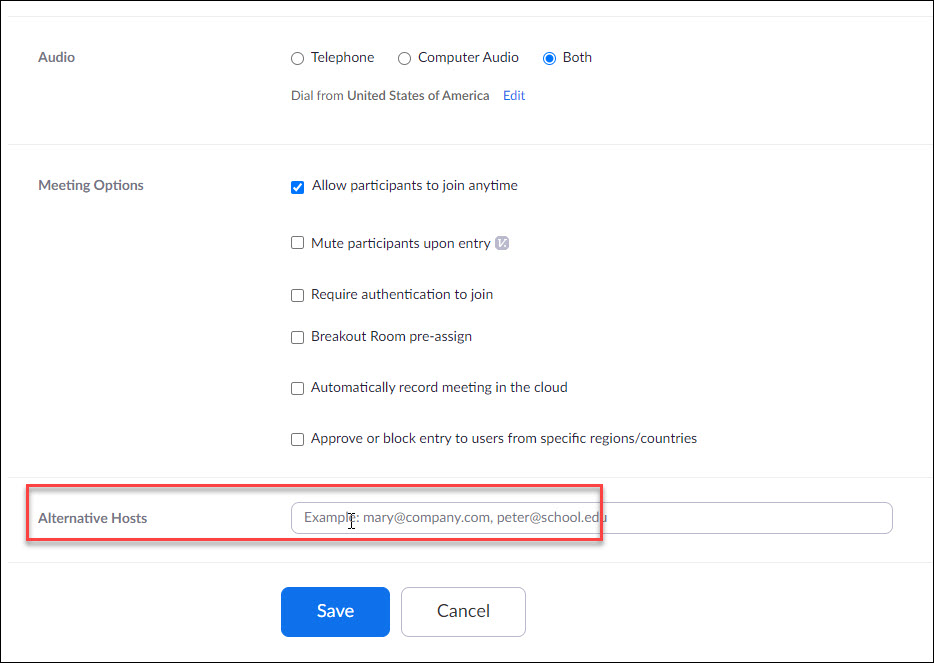
If the meeting invitation in Google Calendar needs to be transferred to your replacement then it will need to get onto their calendar.
In Google Calendar, open the meeting, click on the 3-dots and then click Change Owner and change it to the most appropriate staff member.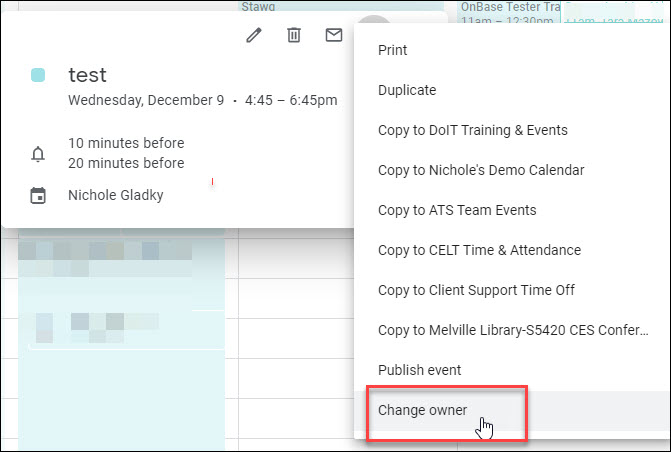
If there is no replacement for you, you really don't have to change owner of the calendar invitation because the invitation will remain after you've departed from the University and therefore the invitation will remain on guests' calendars. This is because we only deactivate accounts and we do NOT delete them.
Option 2: Many Meetings to Transfer
If you have many zoom meetings to transfer, you will need to put in a ticket (service.stonybrook.edu) or call the helpdesk at 631-632-9800. We will need the email of the person these should be transferred to. You will still need to transfer ownership of calendar invitations if your replacement is not listed as a guest.
