Spell Checking Email Messages Before Sending in Google Mail
This guide shows you how to use spell check in Google Mail so you can review and correct your messages before sending them.
This KB Article References:
This Information is Intended for:
Instructors,
Staff,
Students
You can have Gmail check the spelling and grammar of your emails as you write and even make automatic corrections. You can also manually check spelling.
Set Automatic Spelling Options
- On your computer, open Google Gmail.
- Click the gear icon and select Settings.
- At the top, click General.
- Turn the following tools on or off:
- Grammar
- Spelling
- Autocorrect
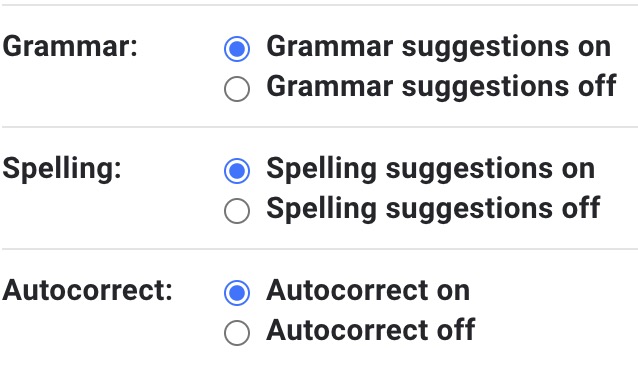
Tip: A dashed line will temporarily appear to show in blue for grammar or in red for spelling suggestions. To undo a change, click the underlined word, then click Undo.
Manually check spelling in an email
- For a new message or a reply, click on the three dots in the bottom right corner of the message.
- Select Check Spelling.
- Misspelled words will be highlighted. Click on the highlights words for suggestions.
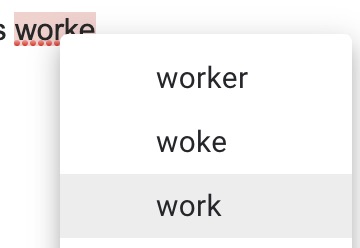
Important Files & Links:
This Content Last Reviewed:
Supported By
Customer Engagement and Support
Need Help? The fastest way to get support is by submitting a request through our ticketing system.
Get Help With Google Mail