This Information is Intended for: Clubs, Faculty, Researchers, Staff, Students, Teaching Assistants
Last Updated: December 12, 2023
Average Rating: Not Rated
You can access OneDrive on a computer or mobile device.
Computer
- Go to the OneDrive website: onedrive.live.com
- Click Sign In
- Enter your @stonybrook.edu email address
- If prompted, select OneDrive for Business (you will only be prompted if you have multiple MIcrosoft accounts associated with your SBU email address)
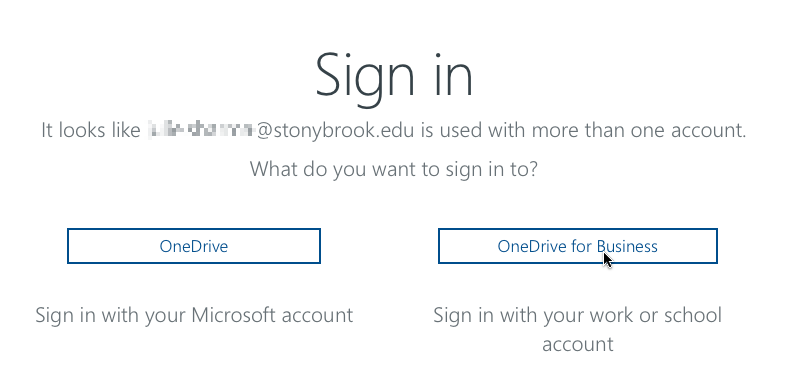
- If prompted again, enter your @stonybrook.edu email address
- If prompted, select Work or school account
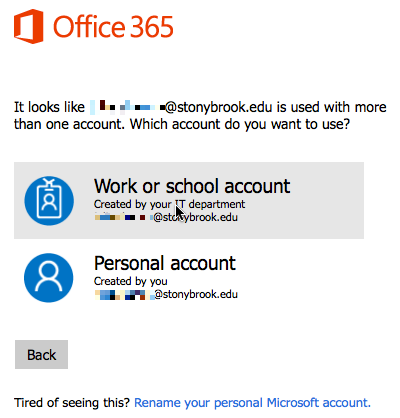
- Enter your @stonybrook.edu email address and your NetID password and click Sign In
Mobile Device
- Download the OneDrive app from your respective app store
- At the sign in screen, type your @stonybrook.edu email address and click next
- Enter your NetID password at the Microsoft log in page with the Stony Brook logo
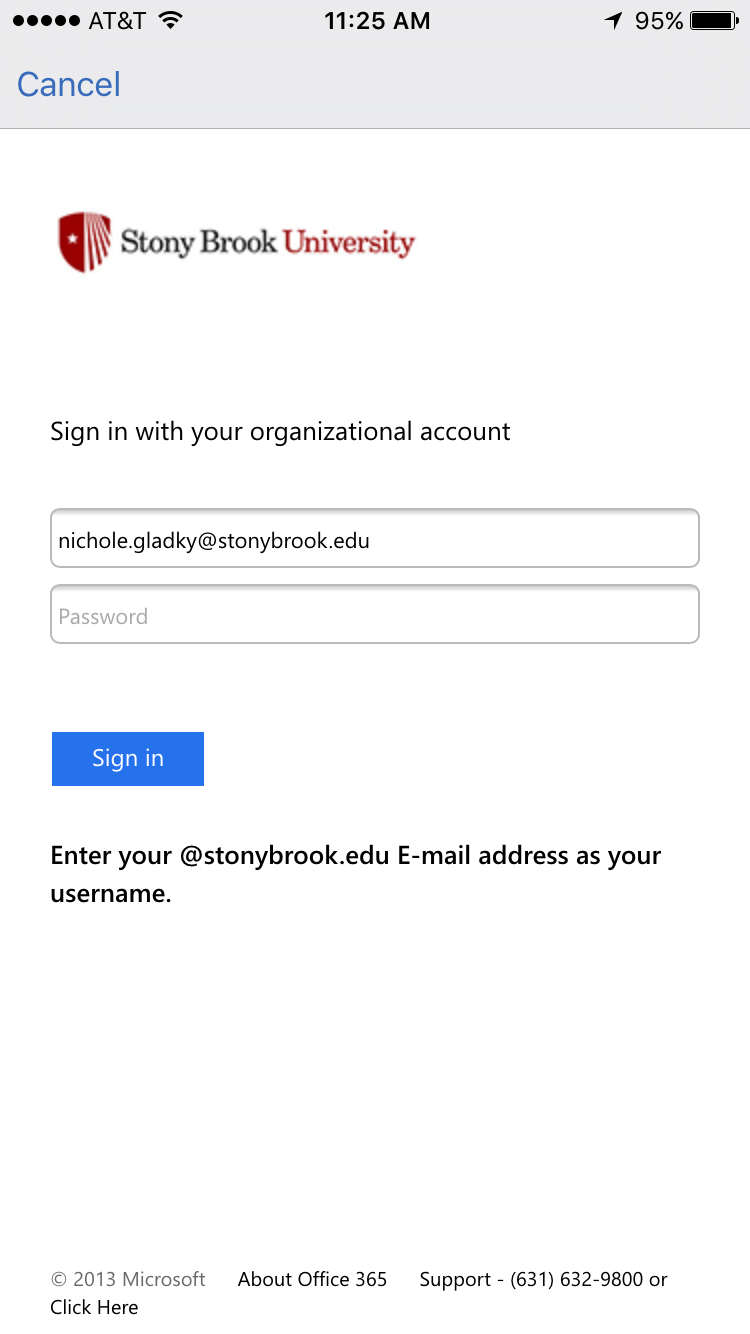
- When logging in for the first time, if you receive the message "You don't have permission to access this content," you might not have an Office 365 account on the Stony Brook Domain. West campus users should check with Customer Engagement & Support and East campus users should check with East Campus IT staff.
