Sharing Zoom AI Companion Meeting Summaries
Zoom AI Companion Meeting Summaries make it easy to review and share key points from your meetings without having to rewatch recordings. This guide walks you through how to access, manage, and share these summaries with others to keep everyone aligned and informed.
By default, the meeting host will get the initial email with a link to the meeting summary once the meeting ends. The link goes to the Meeting Summary on the web portal, stonybrook.zoom.us, where the host can
- Share (with any SBU licensed Zoom email address*)
- Edit
- Delete
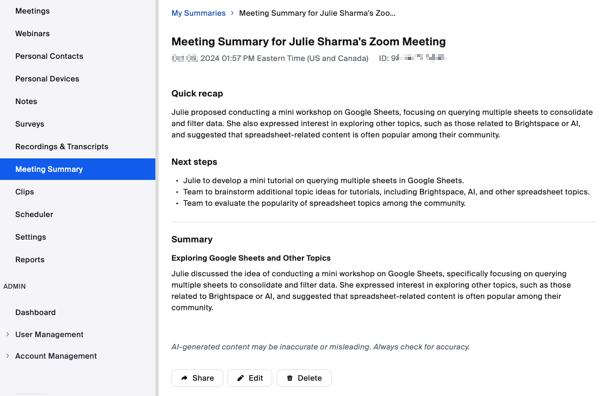
To automatically share the meeting summary with guests before a meeting, the host can change their settings by following these steps:
- In a web browser, go to stonybrook.zoom.us or visit the following link: Zoom.
- Select Settings.
- Select AI Companion
- Scroll down to Automatically share summary with and select one of the following options:
- Only me (meeting host) [default]
- Only meeting host, co-hosts, and alternative hosts
- Only me (meeting host) and meeting invitees in our organization.
- All meeting invitees *[including those outside of our organization]
*Only Stony Brook users with access to the Meeting Summary tool can access a meeting summary you send them, so we currently cannot share these with external guests, external email addresses, or Stony Brook users with Basic Zoom accounts.
You can also change who will have access to the meeting summary after the meeting concludes, while you're still in a meeting. To do so, follow these steps:
- Select the AI Companion button.
- A side panel should appear. Select the Gear Icon at the top of this panel.
- Under Meeting Summary with AI Companion, you will see the option to change who will receive the automatic summary.
