Setting Up Email Notifications After a Respondent Fills Out a Form in Qualtrics
This KB Article References:
This Information is Intended for:
Instructors,
Researchers,
Staff,
Students
For the novice user, learn all about Email Triggers on Qualtrics's support pages. For more experienced Quatrics users who want to quickly find and set up email triggers, follow the instructions below.
Setting up an Email Trigger
- In Qualtrics, locate and open your survey project. You can find all of your projects by clicking on the 3 lines
 at the top left of your screen and then selecting Projects.
at the top left of your screen and then selecting Projects.
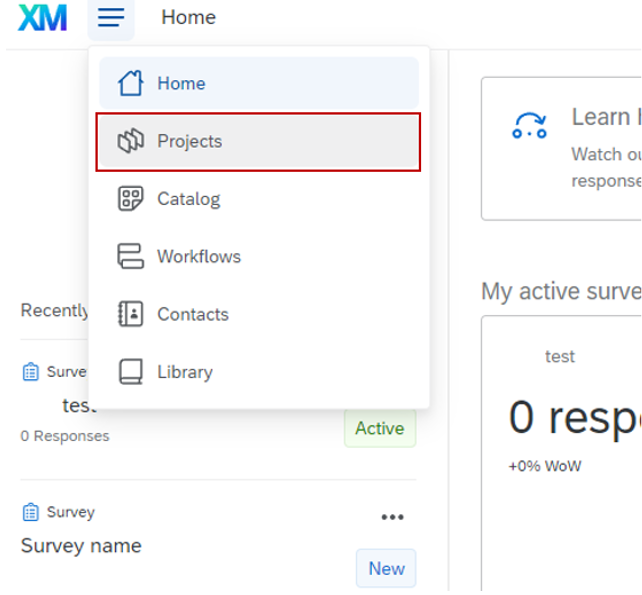
- Click on Survey Options, then Post Survey, then Edit Email Triggers
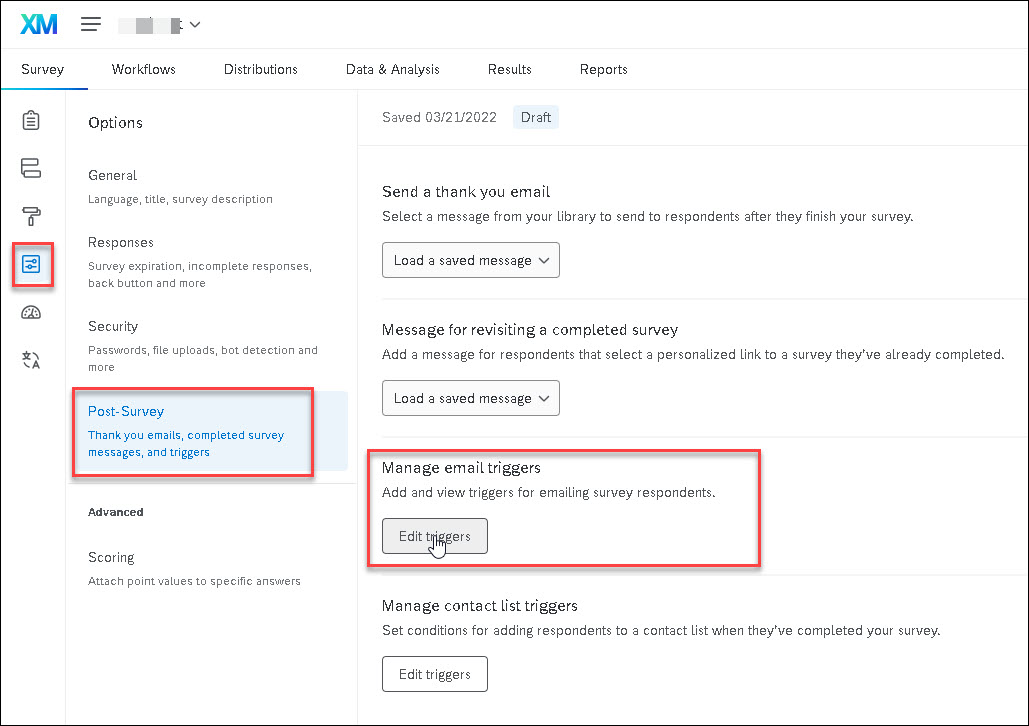
- Fill out all the email notification fields on the Triggers page. Note: emails will be sent when a survey is complete, but you can add additional conditions to restrict who and why someone will get an email.
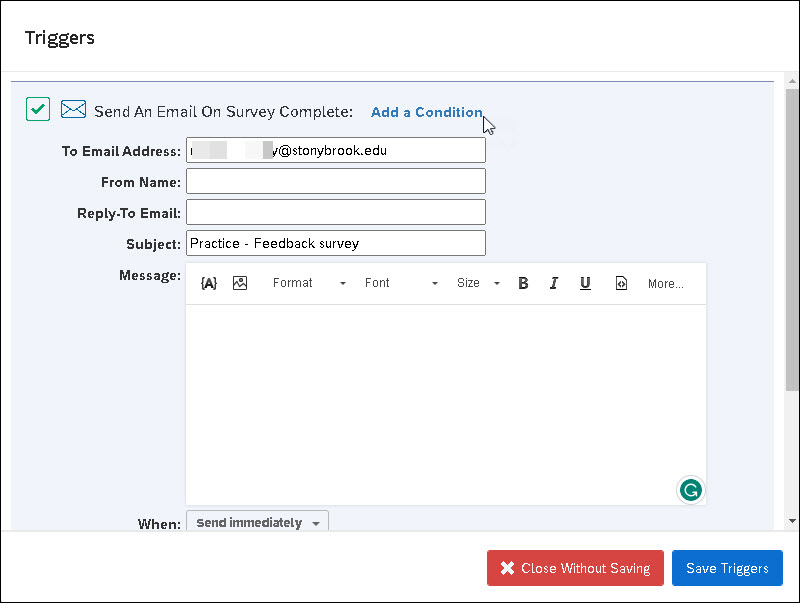
- Click Save Triggers and test out your survey.
Important Files & Links:
This Content Last Updated:
10/19/2023
Supported By
Qualtrics Support
Customer Engagement and Support
