Setting Up a Recurring (Repeating) Meeting in Google Calendar
The article provides step-by-step instructions for creating new recurring events, modifying existing ones, and handling exceptions to recurring patterns. It also clarifies that while Google Calendar supports standard recurring patterns, custom or irregular schedules require manual adjustments for each occurrence.
Google Calendar supports repeated meetings. To set one up, in your meeting invitation, put a check in the "Repeat ... " box and select your options in the Repeat dialog box. Examples of possible repeating events include daily meetings; Monday, Wednesday, Friday meetings; monthly and bi-weekly events.
To create non-regular repeating patterns, set up the regular repeating event and then modify the events that differ from the pattern.
Learn how to
- Create a new recurring event
- Set an existing single event to repeat
- Make changes to existing repeating events (for example, to create a repeating event that doesn't completely follow a pattern)
Create a New Repeating Event
- Sign in to Google Calendar at Google Calendar
- Click on Create (upper left corner)
- Enter the title, time, and date of your event (you'll want to pick the date of the closest upcoming event, as it will create events repeating from that date onward).
- Check off the Repeat box
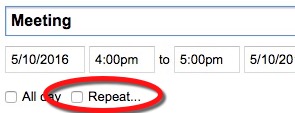
- Fill out the desired repeat schedule and click Done
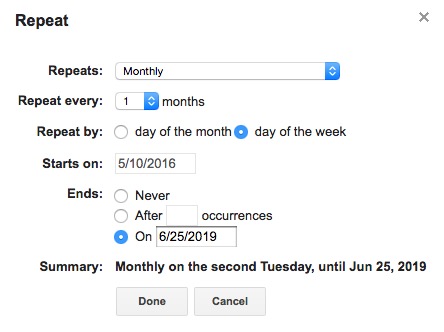
- Click Save (upper left corner)
Set an Existing Event To Repeat
- Sign in to Google Calendar at Google Calendar
- Click on the event you want to repeat and if the event pop-up displays, click Edit event
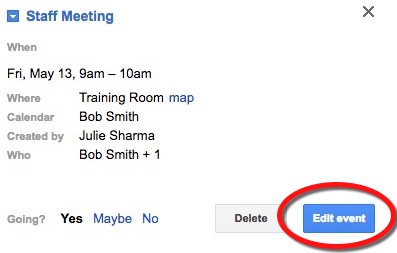
- Repeat the above, to create a new repeating event steps 4-6
Make Changes to an Existing Repeating Event
- Sign in to Google Calendar at Google Calendar
- Click on the event you want to edit and click Edit Event
- Make your changes to the event
- Click Save
- When you click save, another window will open; select the option you want from
- Only this event: Modify only the event on the date you're currently modifying
- Following events: Modify all repeating events in this series from this date onward
- All events: Modify all repeating events in this series, even past ones
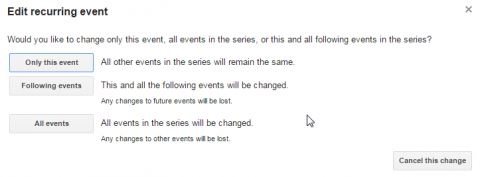
Supported By
Need Help? The fastest way to get support is by submitting a request through our ticketing system.
Get Help With Google Calendar