Requesting an Admin Session on a Managed Windows Machine
Once you have the Admin By Request application installed on your workstation you can request Admin Session, which will give you limited admin rights for a short period of time.
This KB Article References:
This Information is Intended for:
Instructors,
Researchers,
Staff,
Students
- Right-click the Admin By Request icon in the system tray and select Request administrator access
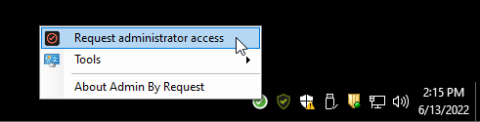
- Fill in the required information for your request - email, phone, and a detailed reason for your request.
- After submitting your request you receive a Thank you acknowledge on the screen and in an email.
- If you request is approved, you will see a pop up in the bottom right of your desktop and an email saying "Request Approved".
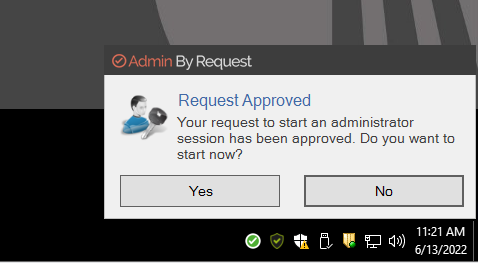
- You can choose to start your administrator session now or at another time. Click Yes to run the session now. To run it later, within 2 weeks, right-click the Admin By Request icon and select Request administrator session again as if you were creating a new request, and the administrator session should start right away.
Note: You have 2 weeks to start your administrator session before it expires. If the approval expires, you will need to submit a new request. - Once you click to start the session, you'll see a Code of Conduct notice. Read it carefully. Click Ok, and your administrator session will begin.
- Once your administrator sessions begins, you will see a countdown timer in the bottom right corner of your desktop indicating how much time is left in your administrator session.
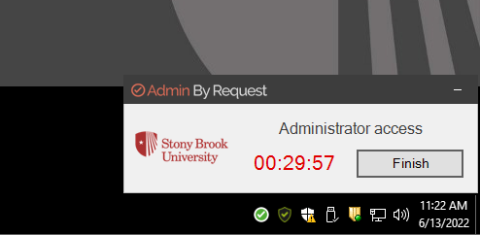
- Once your Admin Session is over, any application that was UAC elevated is forcibly closed. This prevents users from keeping a permanently elevated process running as administrator. Note that lengthy running installations that run past the allowed administrator time will also be forcibly closed. To avoid this, make sure the access time is sufficient to install software.
This Content Last Updated:
02/08/2024
