Requesting a Program be "Run as Administrator" on Managed Windows Machines
Once you have the Admin By Request application installed on your workstation you can request administrative access for a specific program (e.g., application, installer, executable).
This KB Article References:
This Information is Intended for:
Instructors,
Researchers,
Staff,
Students
- Run the application that requires administrative privileges, or right-click the executable and select "Run as Administrator".
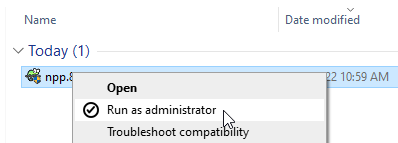
- At the User Account Control prompt, fill in the required information - email, phone, and reason (as detailed as possible) for your request.
- After submitting your request, you'll see a Thank you confirmation window and get a confirmation email.
- If your request is approved, you will see a popup in the bottom right of your desktop and get an email. You can run the requested program right away or at another time within 2 weeks, at which point the approval expires. If the approval expires, submit a new request.
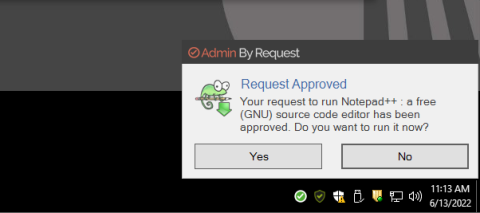
- When you chose to run the request and click Yes in the Request Approved prompt, you'll see a Code of Conduct. Read the Code of Conduct notice carefully and then click Ok, and your application will start with administrative rights.
This Content Last Updated:
02/08/2024
