Removing or Editing a Shift from an Employees Schedule in myTIME
This KB Article References:
This Information is Intended for:
Staff
- In myTIME, from the home menu
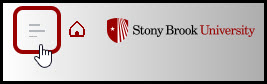 , go to Schedules > Current Schedules. This will list your direct report employees.
, go to Schedules > Current Schedules. This will list your direct report employees. - Right-click on the shift you want to delete or edit.
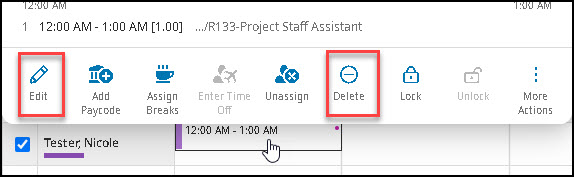
- Click delete or edit.
- When editing a shift, the Edit panel will appear on the right-side of your screen. Update the new start and end times then click Apply after you have updated the shift.
- Click Save when you are finished.
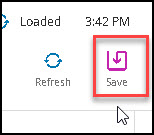
This Content Last Updated:
04/08/2024
