Removing Access from a Google Shared Mailbox
You can learn how to remove a user's access from a Google shared mailbox at Stony Brook University by following the instructions on this page.
This KB Article References:
This Information is Intended for:
Instructors,
Staff
Important: If you or a delegated user no longer needs access to the shared mailbox, you must remove the access.
Manage Shared Mailbox with a Google Group
Each shared mailbox has a Google Group as a member, and shared mailbox administrators are managers in the Google Group. To manage access to the Shared mailbox, mailbox administrators add/remove delegates from the Google Group.
Mailbox/Group naming pattern
Each mailbox's Google Group name follows this pattern:
- Shared Mailbox name: mailbox_name
- Google Group name: accgrp_mailbox_name
Remove a member/delegate to the mailbox
As a manager of a Shared Mailbox, remove members/delegates or other administrators in Google Groups:
- Make a note of my Shared Mailbox name (e.g., DoIT_mailbox)
- Go to groups.google.com and sign in with my @stonybrook.edu email address
- On the left, click My groups, find the group with the same name as my accgrp_ followed by the shared mailbox name (e.g., accgrp_DoIT_mailbox)
- Click the group name to view its options
Tip: use the search bar at the top to search in My groups for accgrp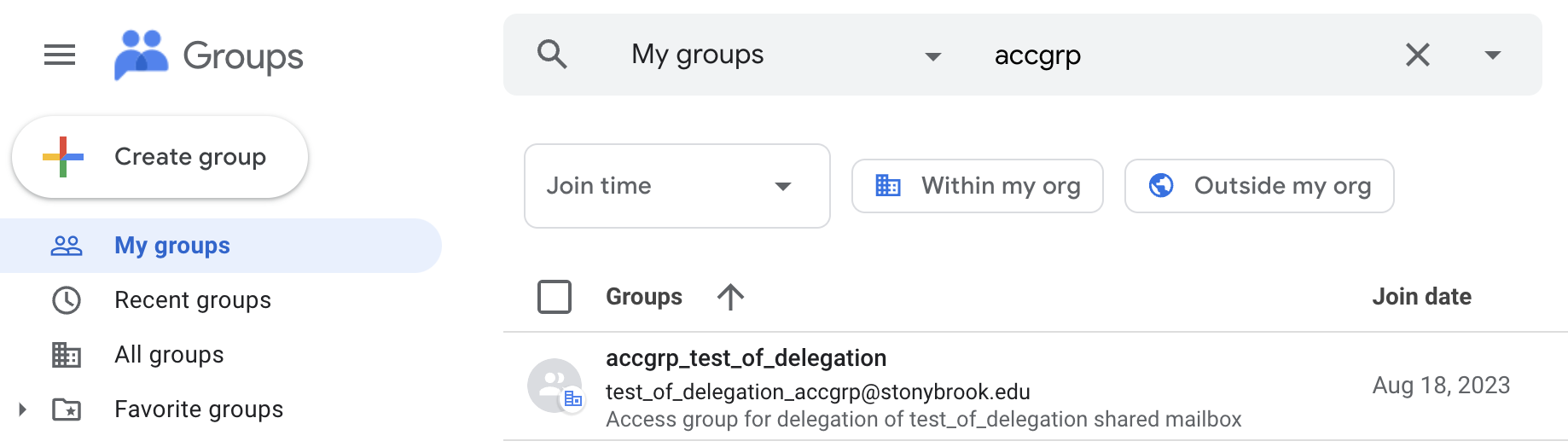
- Once viewing the group, on the left click People and then click Add members
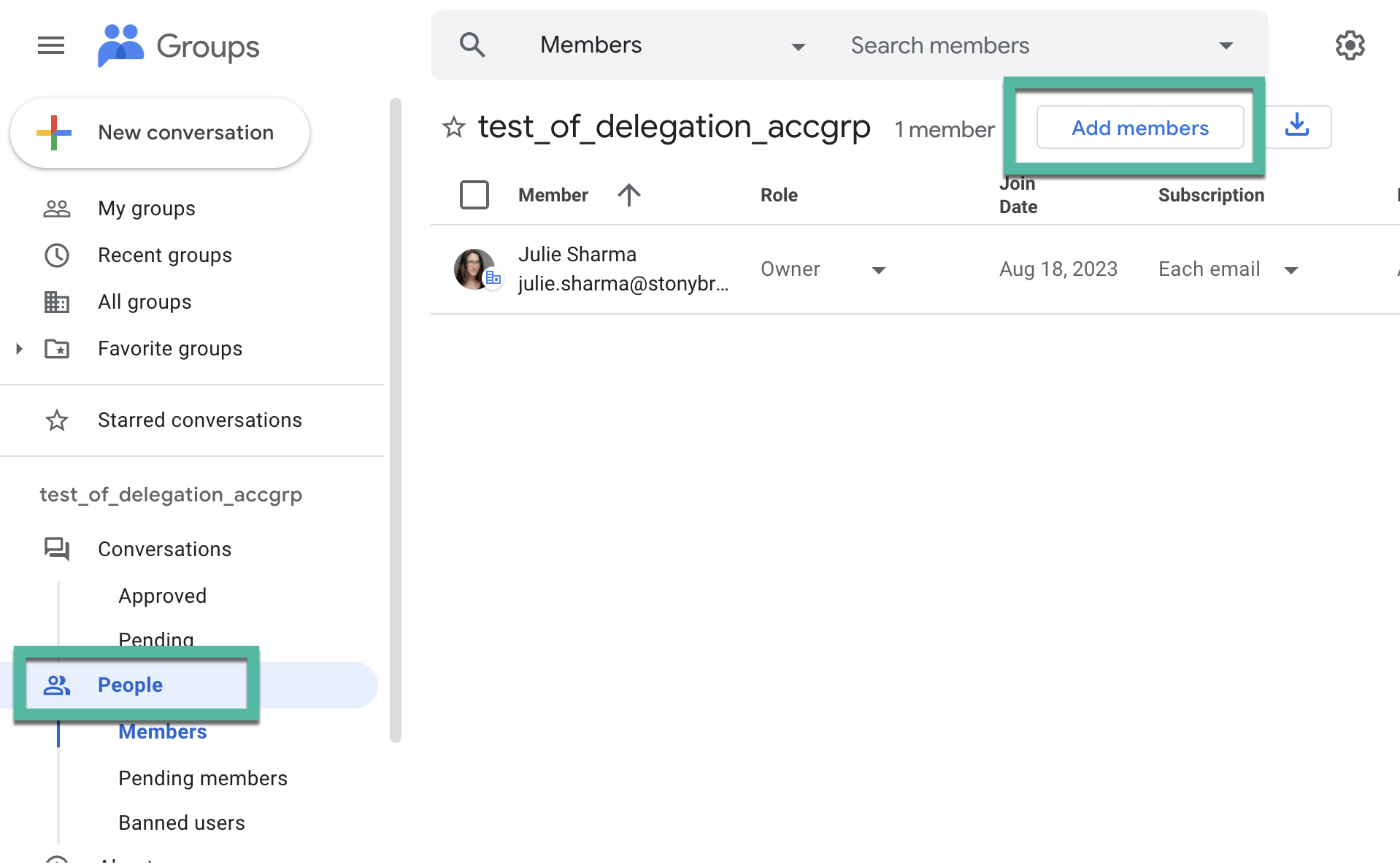
- For Group member you want to remove, hold your mouse over the name and then check the box that appears. Then near the top right, click the ⊖ Remove member button
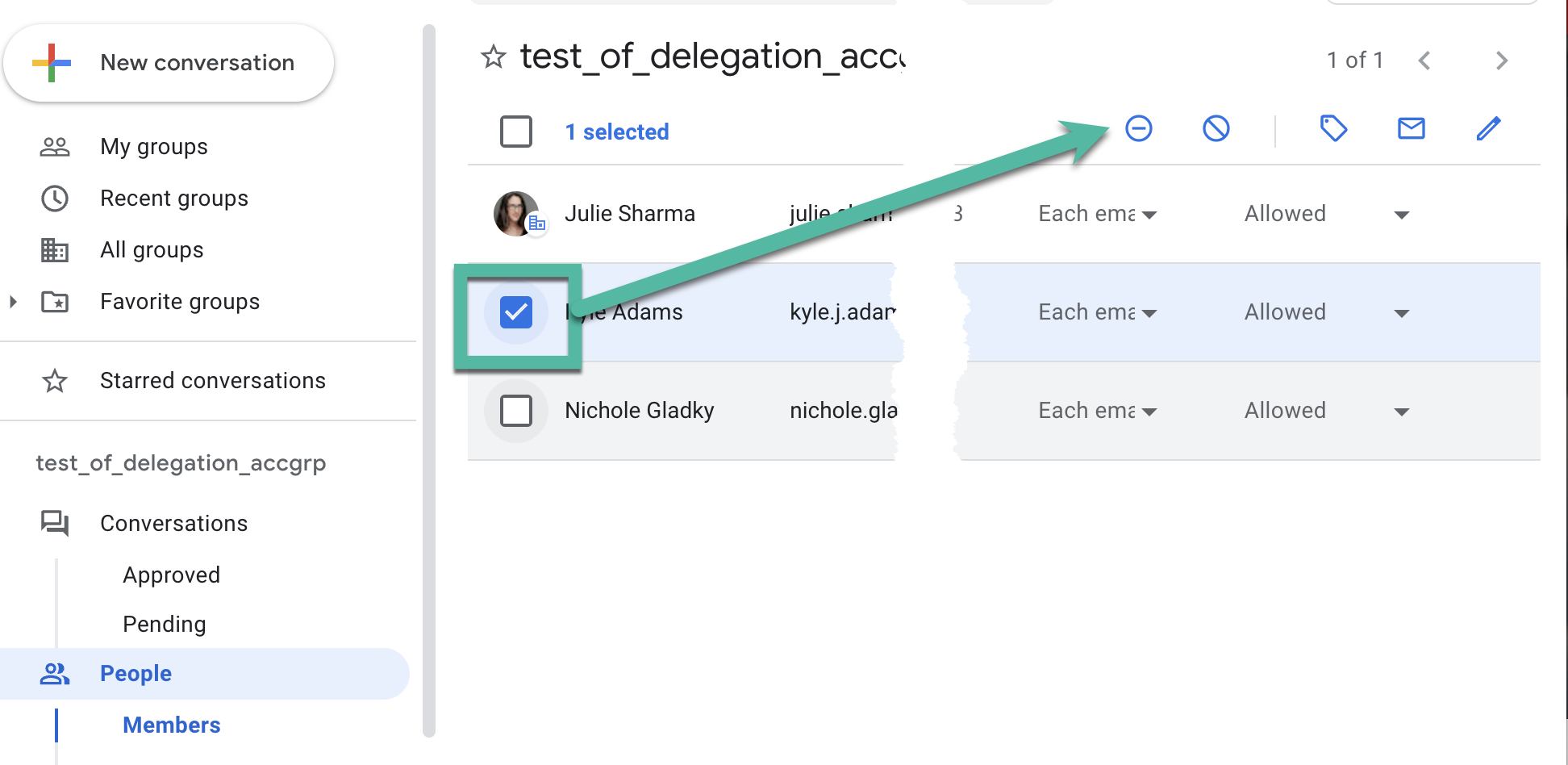
Important Files & Links:
This Content Last Updated:
11/17/2025
Supported By
Customer Engagement and Support
Need Help? The fastest way to get support is by submitting a request through our ticketing system.
Get Help With Google Mail