Remove / Forgetting a WiFi Profile on Your Windows 10 PC
This KB Article References:
This Information is Intended for:
Instructors,
Staff,
Students
When you connect to WiFi, a profile is created and stored on your computer to make it easier to connect again and again. When wifi service or its security is improved, sometimes you need to remove the old profile so it doesn't interfere with a new one. Also, sometimes the wifi profile can build up and you'll need to delete the ones you are not using any longer.
To delete a wireless network profile in Windows 10:
- Press the Windows key on your keyboard and type "wifi"
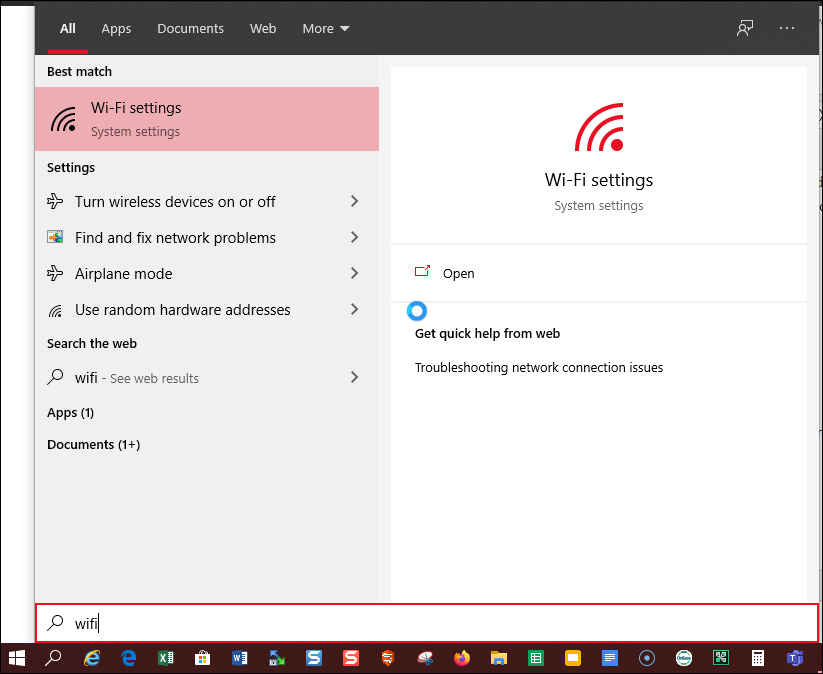
- Click on Wi-fi Settings
- Click Manage Knows Networks
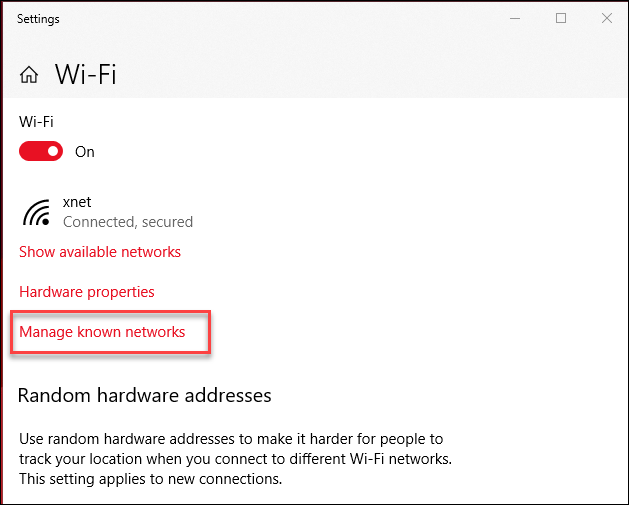
- Click on a Network name and then click Forget
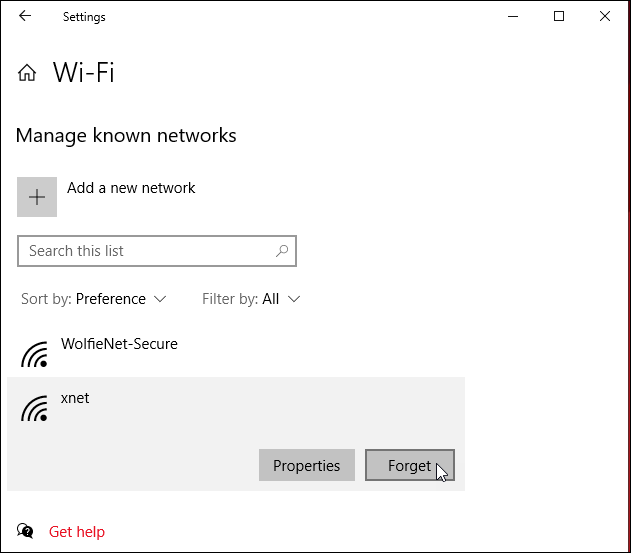
This Content Last Updated:
12/09/2025
