Preventing Double-Booking on a Resource Room's Calendar in Google Calendar
While Google Calendar provides us with the flexibility to put multiple items on our calendars during the same time slot, this can cause double-booking issues when it comes to reserving a resource/room. To prevent double-booking of a Resource Room's calendar, the best practice is to add the room to the event rather than putting the event directly on the room's calendar. An added benefit to adding a room to an event this way is that you may add more than one room--a time saving task if your event must house a large group of people that would not fit into one room!
To reserve a resource in Google Calendar, first you must have access to book the room. If you do not currently have access, the owner of the room can give you access to book the resource.
To Prevent Double Booking
- Create the event, giving it a name and an initial date and time (do not put the event directly on the resource's calendar)
- Click on Rooms (top right)
- Uncheck Show available rooms only
- Click on a building to expand its rooms (available rooms have a green icon; not-availalbe rooms are crossed out and have a red icon)
- Click on an available room to reserve (if you add a room that you do not have access to reserve or one that is not available, you will automatically receive an email declining the event from the room's calendar)
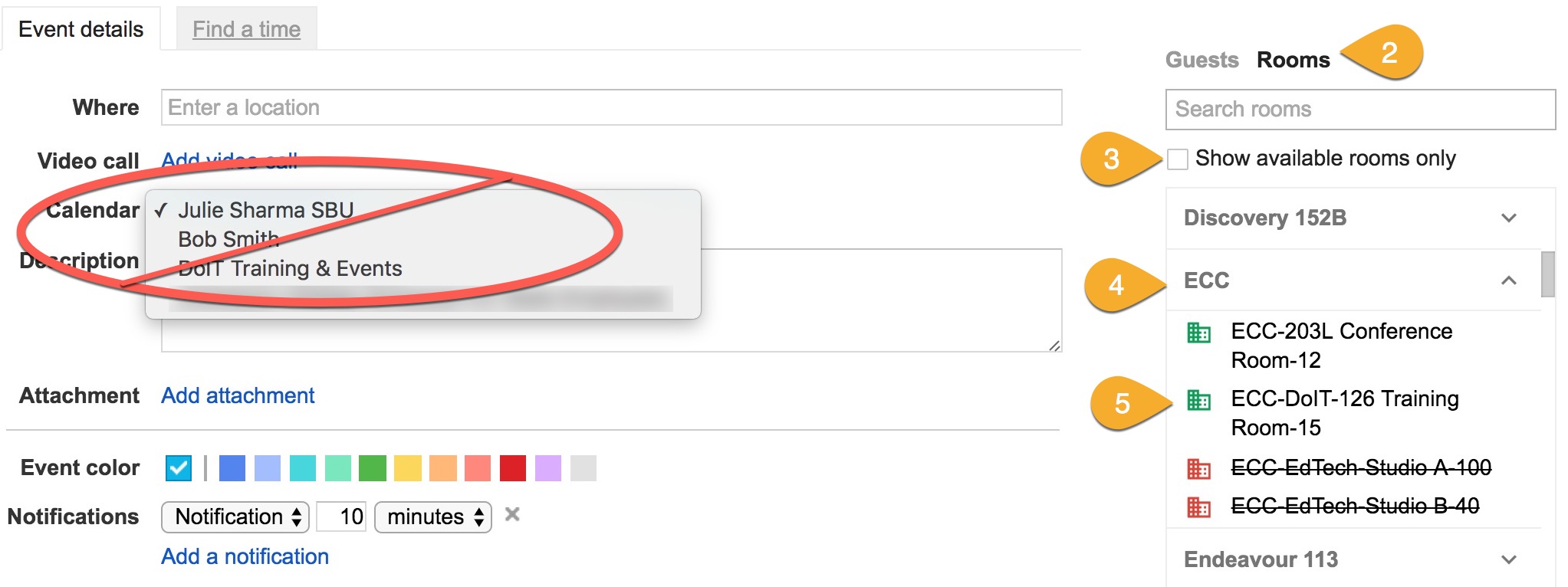
- If the room is not available, try changing the event date and/or time. After a few moments the Rooms (red/green boxes) will update to let you know if any are available.
Supported By
Need Help? The fastest way to get support is by submitting a request through our ticketing system.
Get Help With Google Calendar