Preventing 3rd Party AI Tools From Accessing Your Meetings
You can prevent unauthorized third-party AI tools like Otter.AI and Read.AI from joining your Zoom meetings by blocking their domains through your Zoom settings.
As a host of a meeting, you may notice a participant that is an AI summary tool (such as Otter.AI or Read.AI, Fireflies.ai).
For security reasons, these tools are not approved for usage. Instead, use Zoom's AI Companion for transcription and meeting summaries.
Blocking External AI Summary Tools
To block these external summary tools from being used in your meeting, follow the below steps.
Note: This method of blocking AI summary tools is not 100% effective, so also see the section below on Removing AI Summary “Participants” From a Meeting in Progress.
- Go to the Zoom Portal
- Sign in using your NetID and Password
- Go to your Settings
- Choose to view Meeting Settings
Select Security under the Meeting Settings
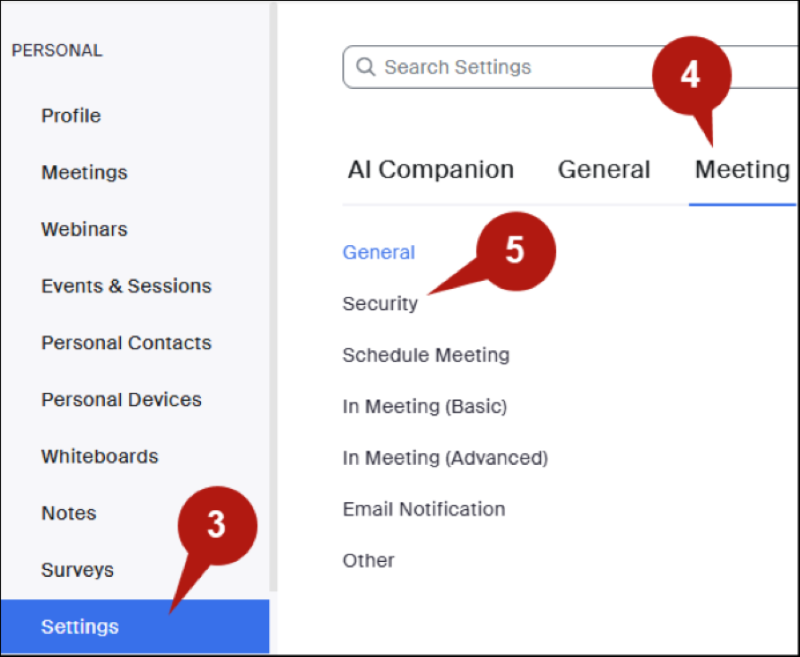
- Look for the setting titled Block users in specific domains from joining meetings and webinars and enable it
Select the Pencil Icon and manually type in the domains of the summary tools you wish to block, separated by commas, i.e., Otter.ai, Read.ai, Firelies.ai
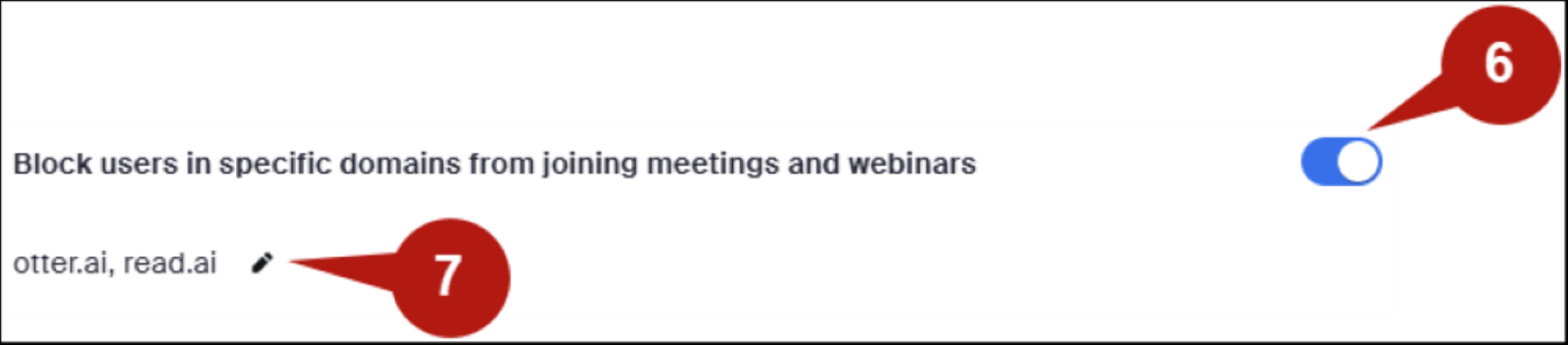
- Select Save to finish
Removing AI Summary “Participants” From a Meeting in Progress
If you notice an AI Summary tool in your meeting that you have not yet blocked the domain for, you can manually remove the tool from your meeting in the same way that you can remove participants.
