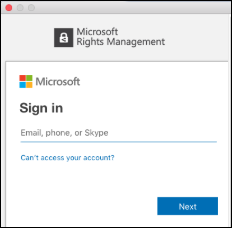Opening a Protected, Non-Microsoft File using Azure Information Protection (AIP)
It is important to note that recipients of the protected, non-Microsoft file may not be able to open the file unless they have the Azure Information Protection client (plugin) or Azure Information Protection Viewer app installed. Recipients should be instructed to download the Viewer app when being sent a protected file.
-
The Azure Information Protection (AIP) viewer app for all devices should be installed prior to downloading the protected file unless you already have the AIP plugin installed. It can be downloaded here: https://portal.azurerms.com/#/download
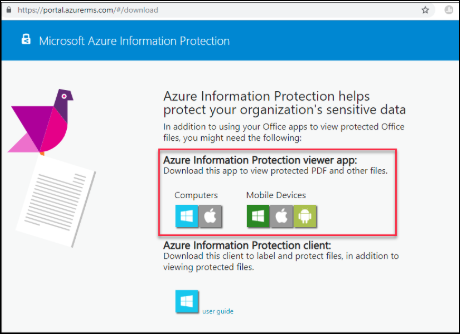
-
The recipient must download the protected file. Its icon will look like the Azure Information Protect icon with a lock on it.

-
When a recipient opens a non-microsoft document that is protected for the first time, they will be prompted to log in with their Microsoft account (first.last@stonybrook.edu and NetID password). The file will open in the AIP app not the native application.