Making a Google Form Visible in a Folder so It Can Be Filled Out but Not Edited
You can make a Google Form accessible in a shared folder while restricting others from editing its questions by adjusting the form's sharing settings and permissions.
You can make a Google Form visible in a shared folder in Drive so that your team can easily find it and fill it out. Follow the instructions below to ensure that colleagues can only fill out the form and not make changes to your questions.
- Put the form in the shared Folder.
- when you put anything in a shared folder, that item will receive the same permissions as the folder.
- Then right-click on the form to click Share:
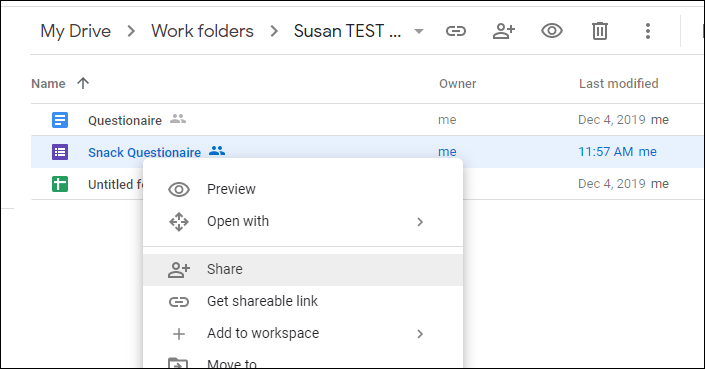
3. Remove anyone that should not make changes to your questions by clicking the X next to their name and click Done when you are finished.
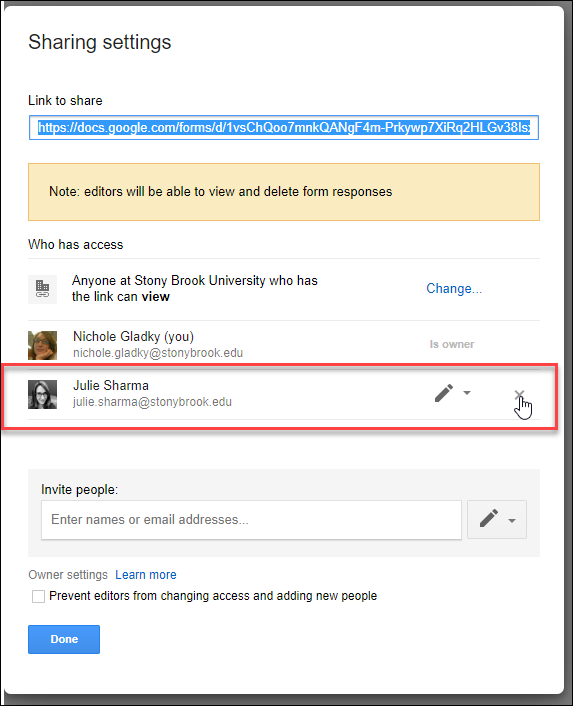
4. NEXT right-click on the form again and click Get Shareable Link:
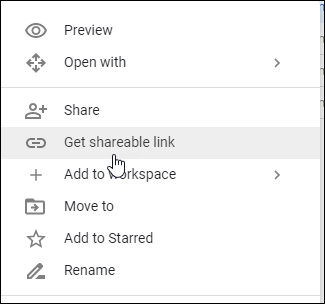
5. Click on the slider to change the settings so that "Anyone at Stony Brook University can View.."

6. Test this with someone whom you've removed in step 3. They will see the form in the folder and when they click on it, they will only be able to fill out the form but not make changes to the questions.
Supported By
Need Help? The fastest way to get support is by submitting a request through our ticketing system.
Get Help With Google Drive