Logging into the Zoom for Google Workspace Addon in Google Calendar
You can sign in to the Zoom for Google Add-on to ensure it works properly with Google Calendar.
This KB Article References:
This Information is Intended for:
Staff
When there are updates, sometimes we need to sign into the Zoom for Google Add-on.
When working in Google Calendar in particular, you might find that you need to Log In to Zoom for Google Add-on.
If you're already signed into the Google Zoom Add-on and it doesn't work as expected, try signing out, back into, and reauthorizing the Google Zoom Add-on.
Sign/Log in to the Google Zoom Add-on
Watch the video: http://youtu.be/C8OtTVUycGo?hd=1
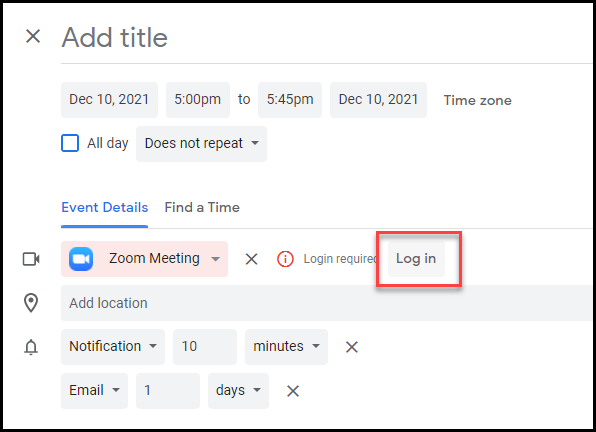
- Click Log in.
- On the Login page be sure to sign in via SSO
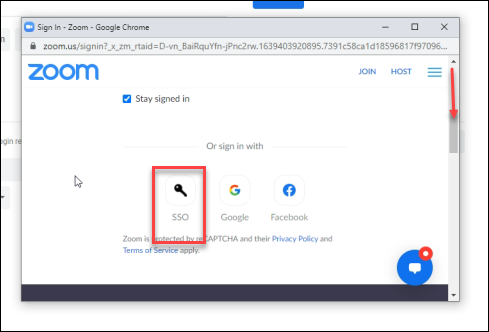
- Then on the next page click the Confirm button.
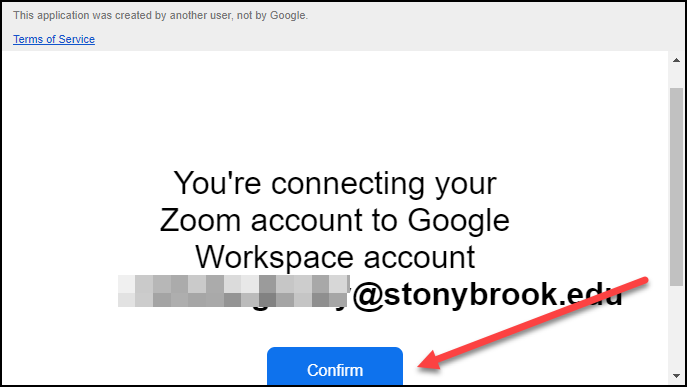
- If you do not see the Confirm button you may need to scroll to the bottom to see it.
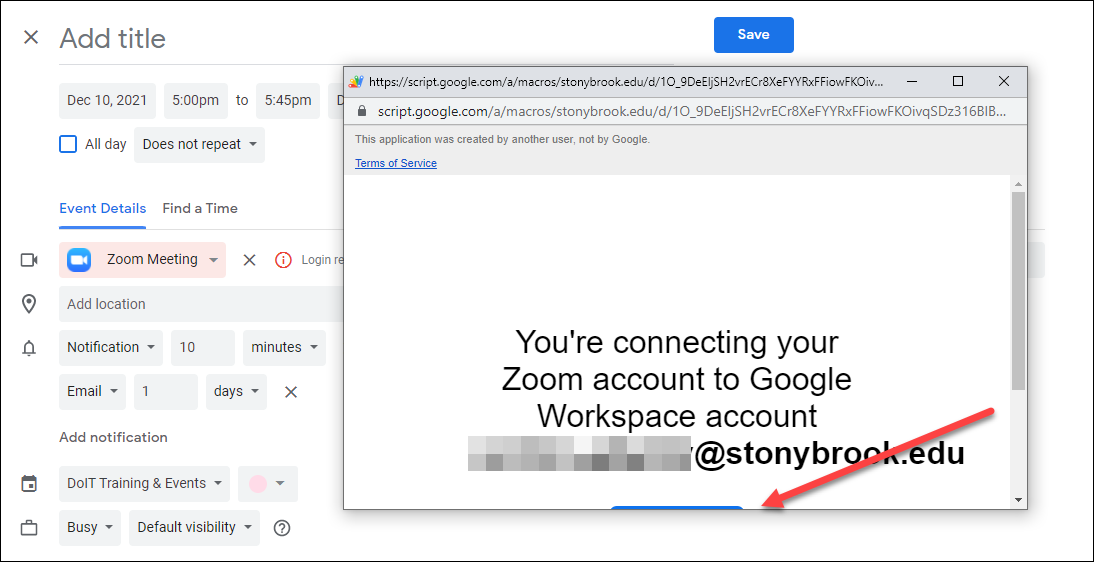
Important Files & Links:
This Content Last Updated:
05/07/2025
