How to make a Page a Subpage in SB You
Organizing your SBYou website with subpages can make your content easier to navigate and more visually structured for visitors. Whether you're showcasing academic work, extracurricular involvement, or professional projects, creating subpages allows you to group related content under a main page for a cleaner and more user-friendly experience. This guide walks you through the steps to create and manage subpages using the SB You website builder.
- Make sure you are on your website.
- Click on Customize.
- Click on Menus.
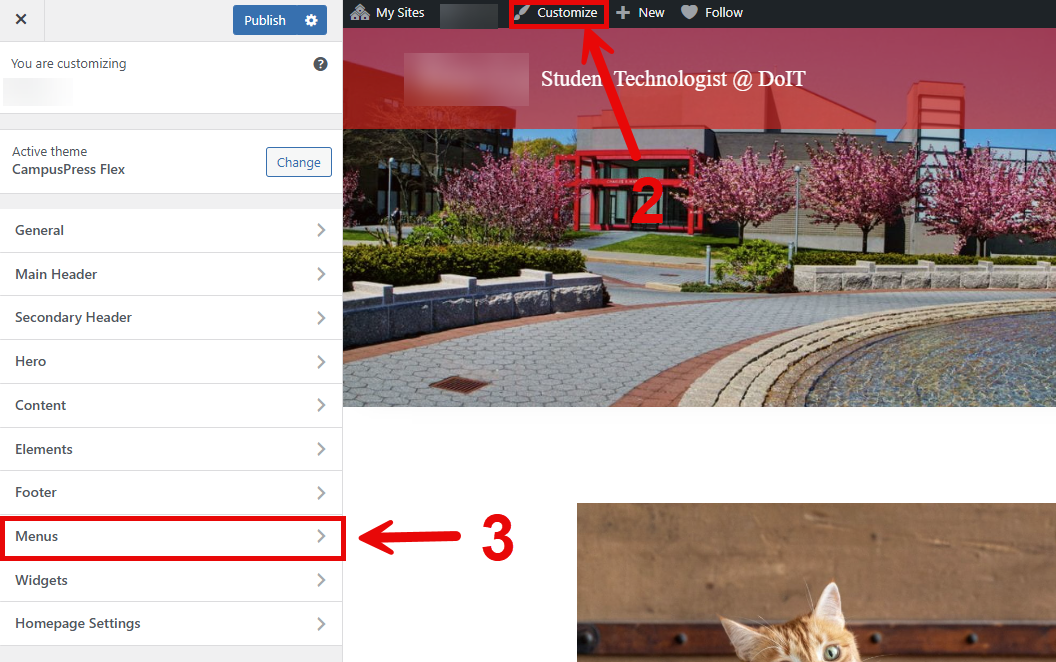
- If you don't have a Menu yet, Create New Menu.
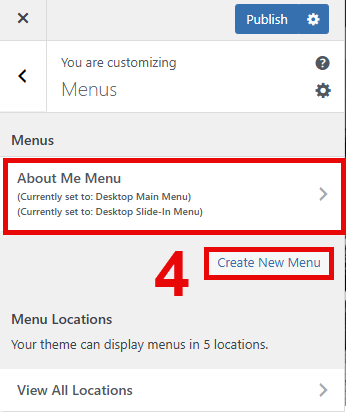
- If you already have pages, click on Reorder.
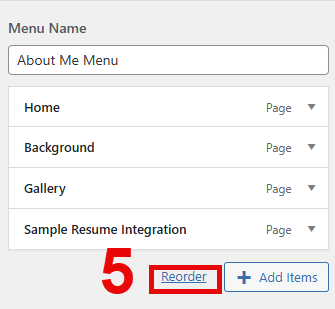
- The right arrow means you can move the item to become a sub-item of the item above it.
- The left arrow allows you to increase the level of the sub-item.
- The up and down arrows allow for ordering the pages (NOTE: You can also drag and drop the page blocks to reorder them. If there are subpages for that page, they will stick to the primary page.)

- Hit Done once you are satisfied with your changes.
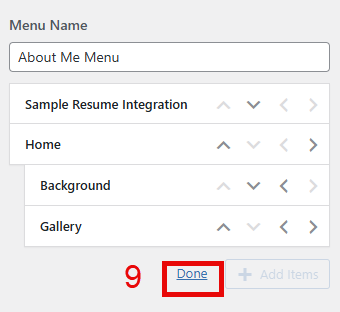
Note that moving an item with sub-items will move both the item and its sub-items.
Note that once a page has a subpage, depending on your website's selected theme, the parent page may be either a page or a dropdown option only. If the page becomes a drop-down option, it cannot be accessed without manual search up of the page.
