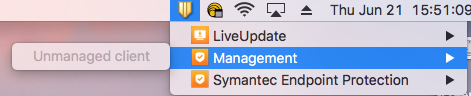Checking To See if Symantec Endpoint Protection Is Already Installed on My University-owned Computer
Check for Symantec on your Windows or Mac computer to see a) if you already have it installed and, if so, b) if you have the managed or unmanaged version.
This KB Article References:
Symantec Endpoint Protection Antivirus
This Information is Intended for:
Instructors,
Researchers,
Staff,
Students
Created: 06/21/2018 Last Updated: 04/01/2024
Windows
- Find Symantec EndPoint Protection in your Programs (or quickly find it by pressing the Windows key on your keyboard and typing Symantec) Or look in your system tray (next to your clock) at the bottom right of your screen for the Symantec logo.
- The managed version of Symantec is indicated with a green dot on the gold shield icon; the unmanaged has no green dot.
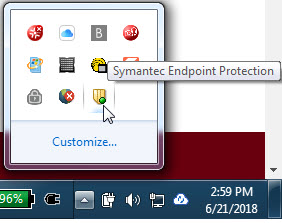
Mac
- Find Symantec EndPoint Protection in Finder > Applications or look for the gold shield next to your clock at the top right of your screen.
- In the Management menu, the managed version will show server, policy and licensing information
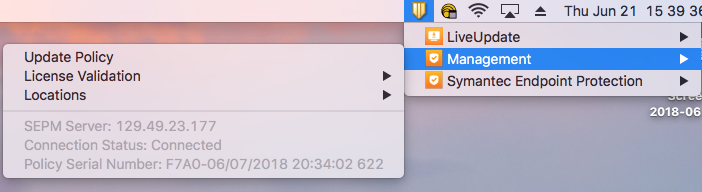
- In the Management menu option, and the unmanaged version will show unmanaged client greyed out