Having Google Mail Open When I Click On an Email Address from a Website
When you click on an email address link (a "mailto" link) on a website, your browser may try to open a default desktop mail app—like Outlook or Apple Mail—instead of Google Mail. If you primarily use Gmail, this can be frustrating. Fortunately, you can configure your browser to open Gmail automatically for email links. This article will show you how to set Google Mail as your default email handler so that clicking an email address launches Gmail in your browser.
When you click on email addresses listed on webpages, you might find that your computer tries to open Lotus Notes, Microsoft Outlook, or Apple Mail to email the contact. You can instead have your Stony Brook Google Mail open in Chrome as your default mail program. Here's how:
Setting Google Mail as the Default Mail Program
- Open Google Chrome

- Sign in to your Stony Brook Google Mail at www.stonybrook.edu/mycloud
If  appears in the address bar
appears in the address bar
- In the right side of the address bar, click
 , select Use Stony Brook University Mail, and click Done and that's it.
, select Use Stony Brook University Mail, and click Done and that's it.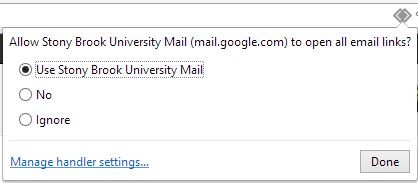
If  does not appear in the address bar:
does not appear in the address bar:
- Click the three dots ⋮ near the top-right corner of Google Chrome
- Select on Settings
- On the left of the Settings page, select Privacy and security
- Select Site Settings
- Select Additional permissions to expand that section
- Select Protocol handlers
- Select Sites can ask to handle protocols
Note: Scroll down to the Not allowed to handle protocols section and make sure that mail.google.com doesn't appear in this list. - In your Chrome Browser's address bar, enter mail.google.com.
- Click the mail
 Service handler in the web address bar.
Service handler in the web address bar. - Click Allow and then Done.
Supported By
Need Help? The fastest way to get support is by submitting a request through our ticketing system.
Get Help With Google Mail