Generating a Space Availability by Meeting Pattern Report
This KB Article References:
This Information is Intended for:
Instructors,
Researchers,
Staff,
Students
To run the space availability by meeting pattern report,
- Click on the More tab on the upper right corner & select reports.

- Then click Reports
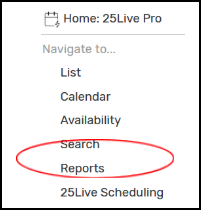
- Select the Location Reports tab and click Space Avail by Meeting Pattern Custom
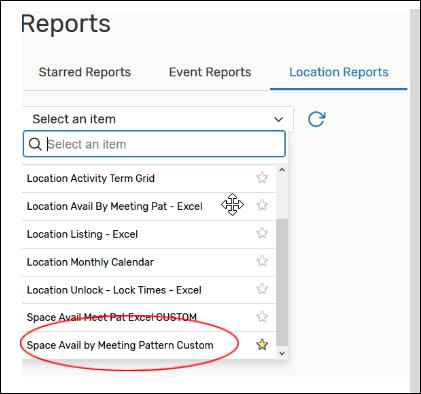
- Enter the report parameters. Tip: Keep the start and end dates to one week otherwise the report will take longer to run.
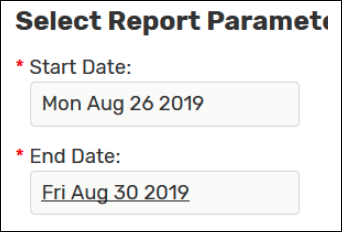
- The location search dropdown will list all of the location searches you have saved.
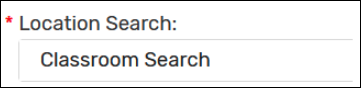
- The Pad Time should have a value of 0 entered. For easier searching on the report, select "yes" under Sort by Capacity and ignore Target Pattern Duration.
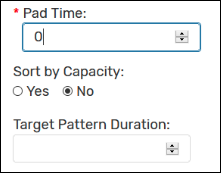
- Select your delivery method.
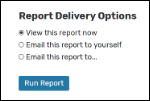
-
Once you have all the fields populated click Run Report.
If you chose to view the report now, a new tab will open and bring you to the download screen.
If this window does not appear make sure you have pop up’s enabled for 25Live.
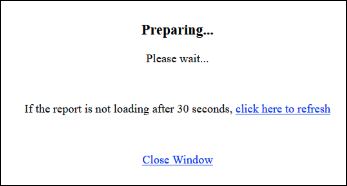
-
Once your report has downloaded you are able to view all available space in each meeting pattern.
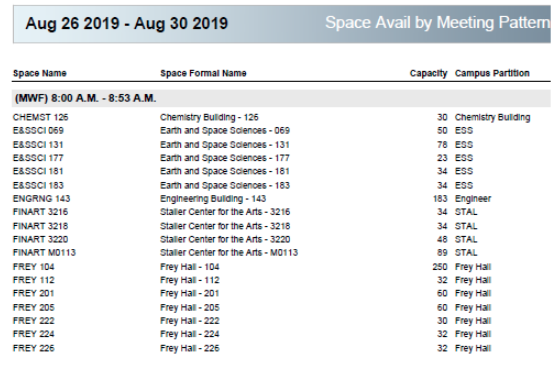
This Content Last Updated:
08/11/2020
